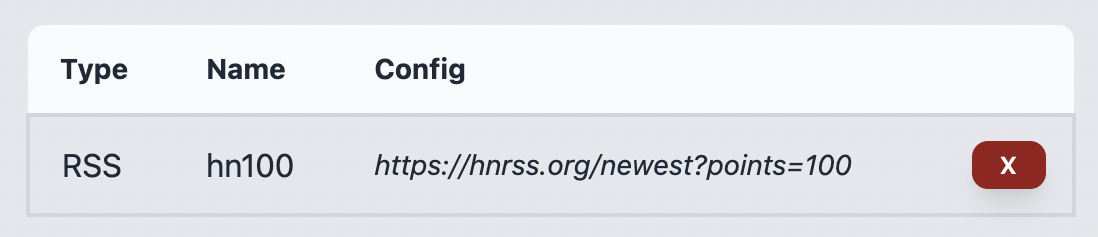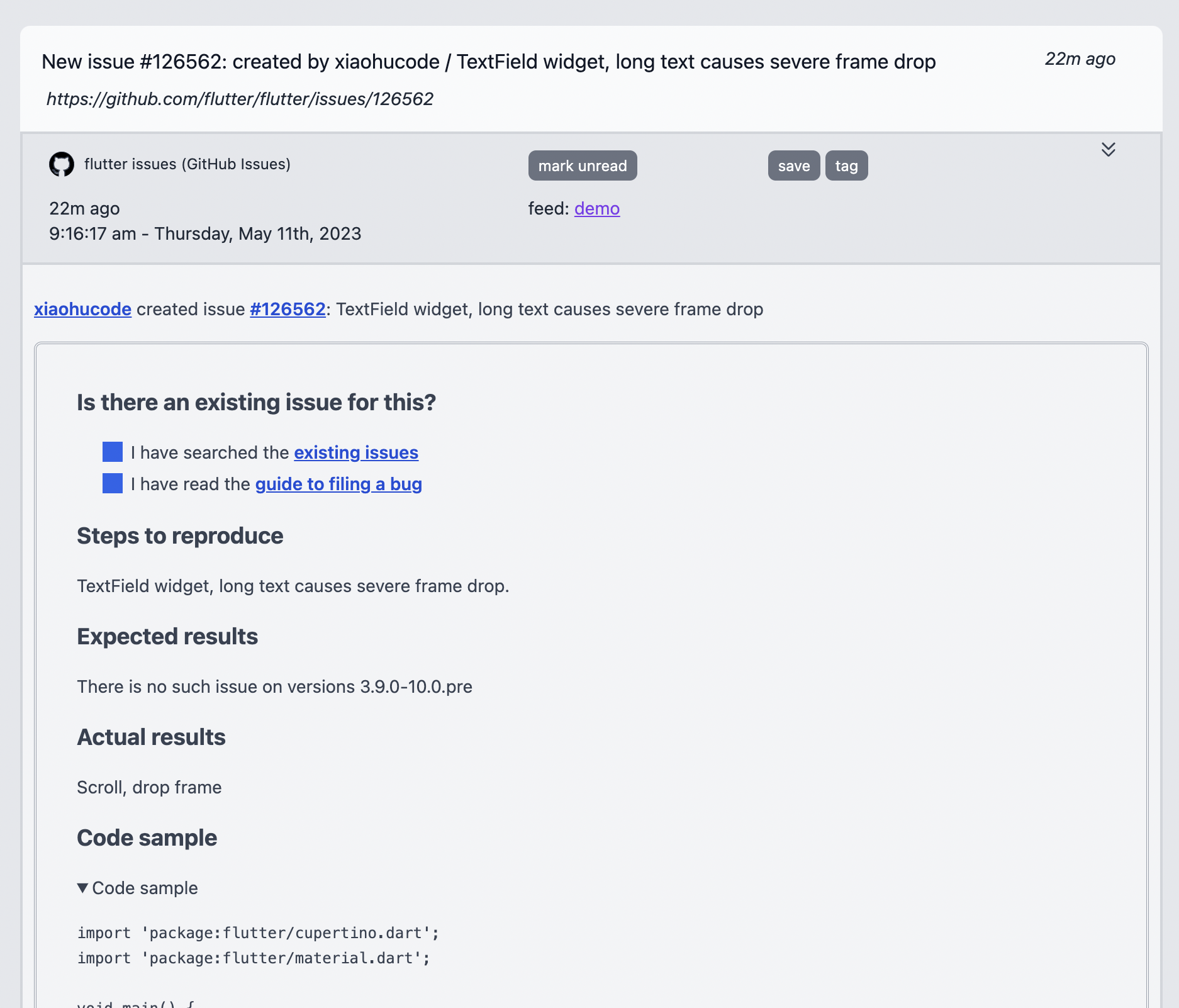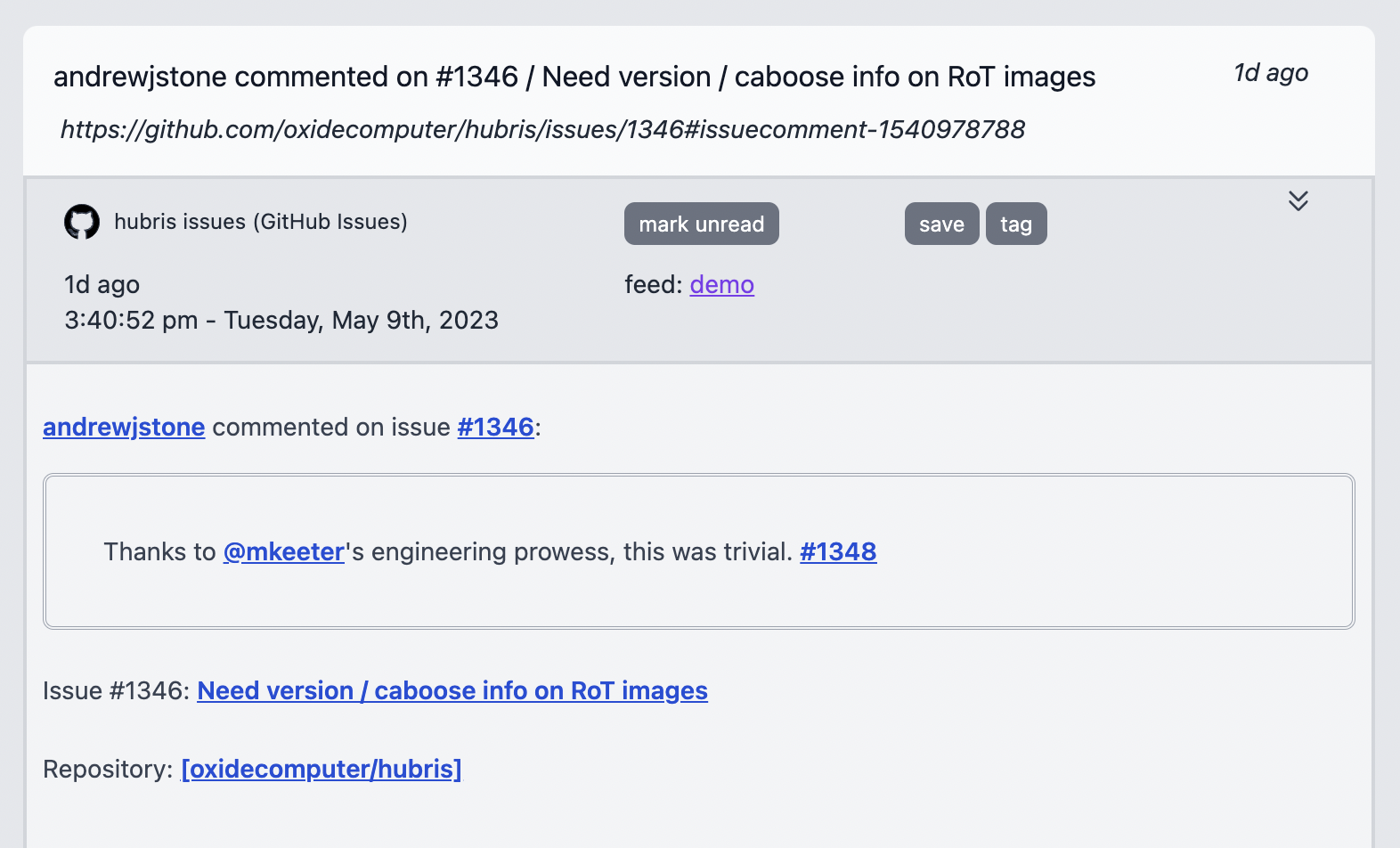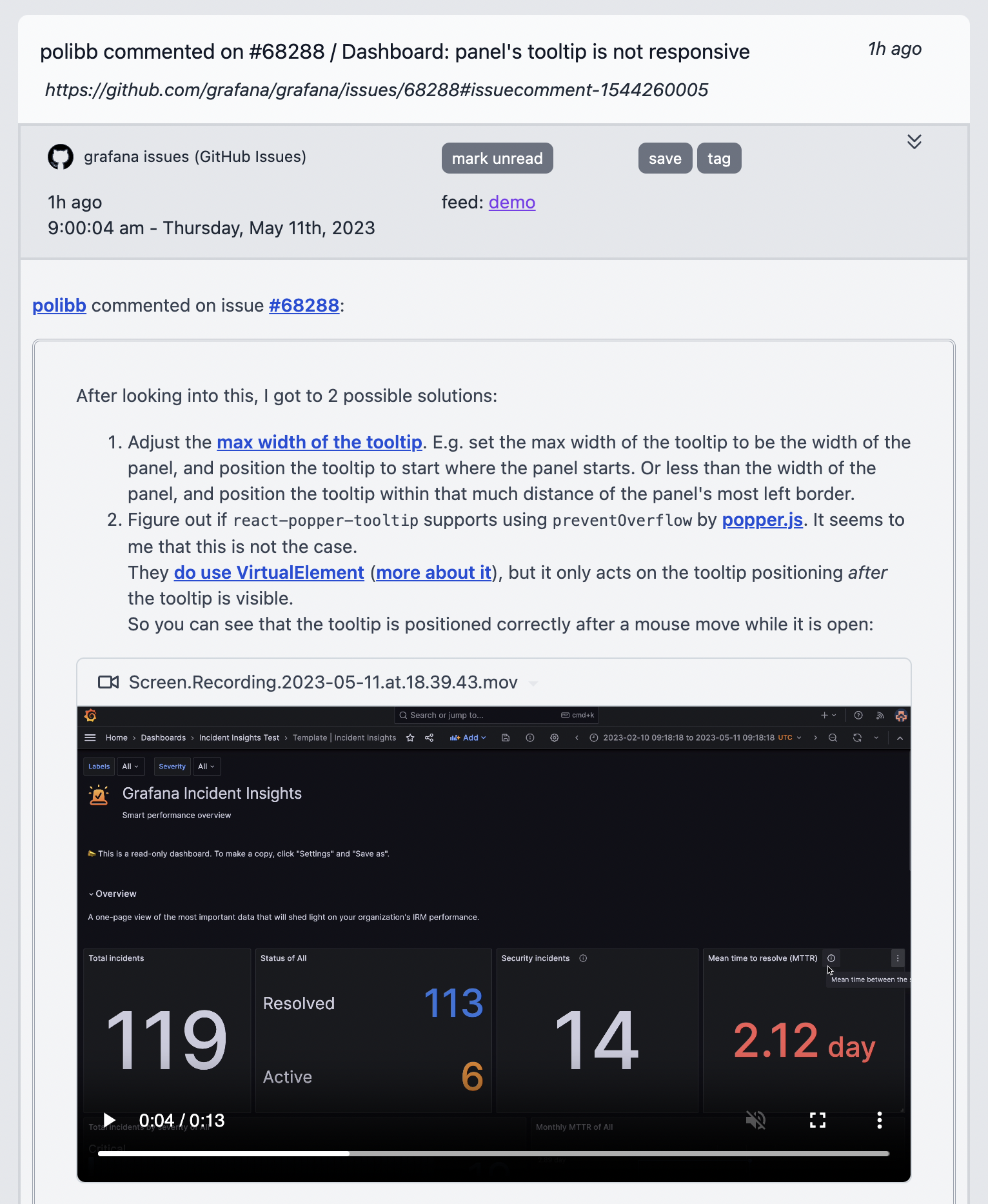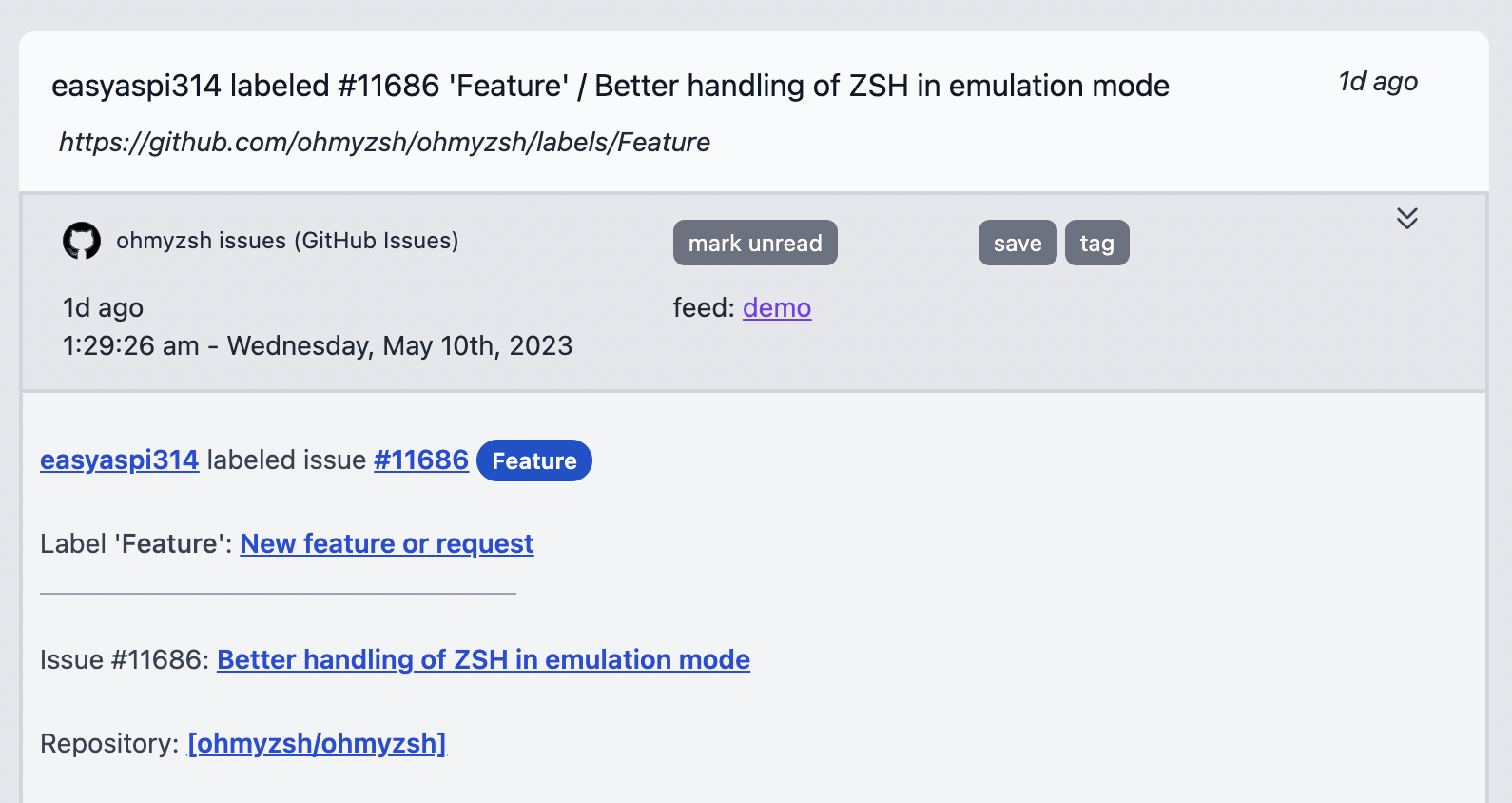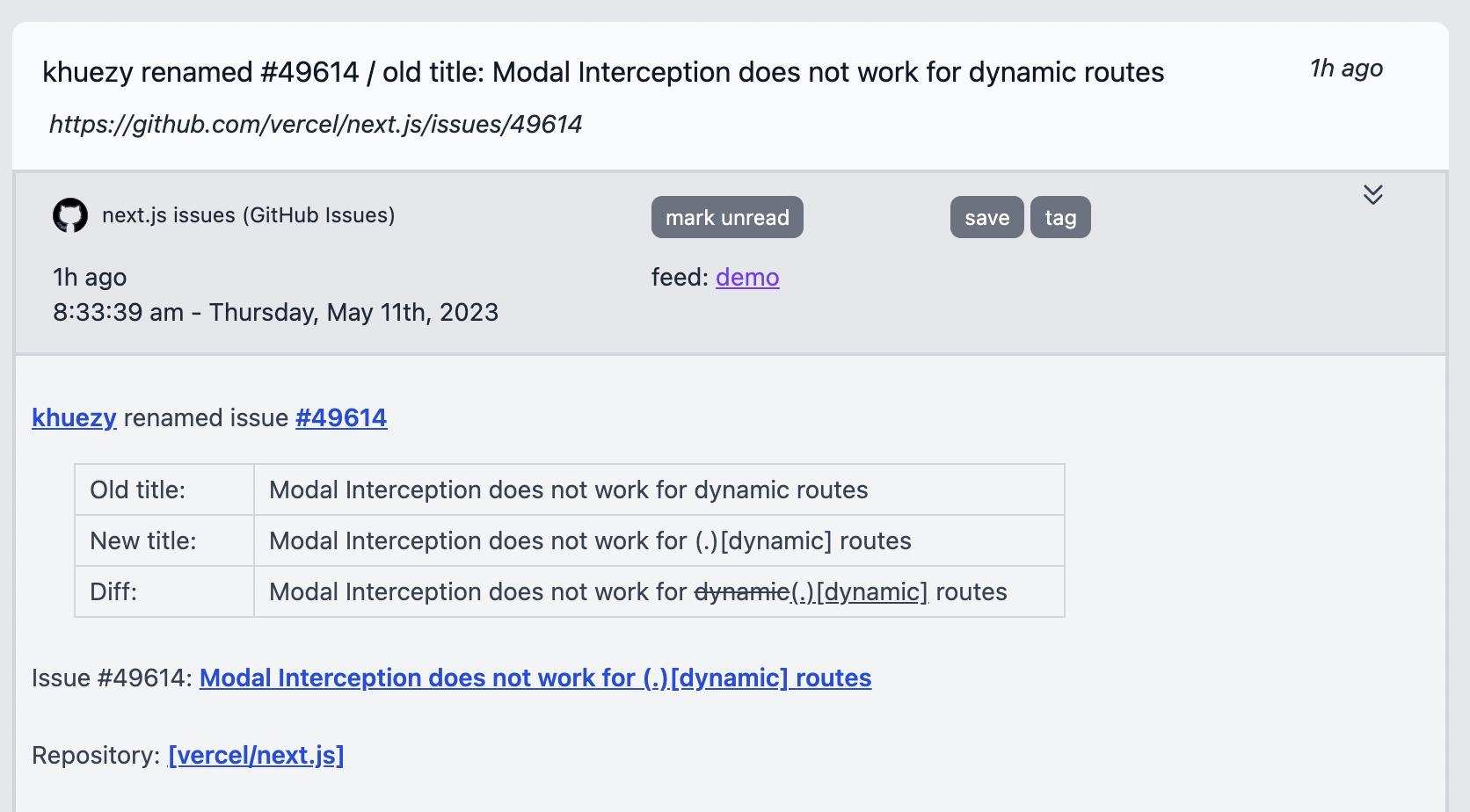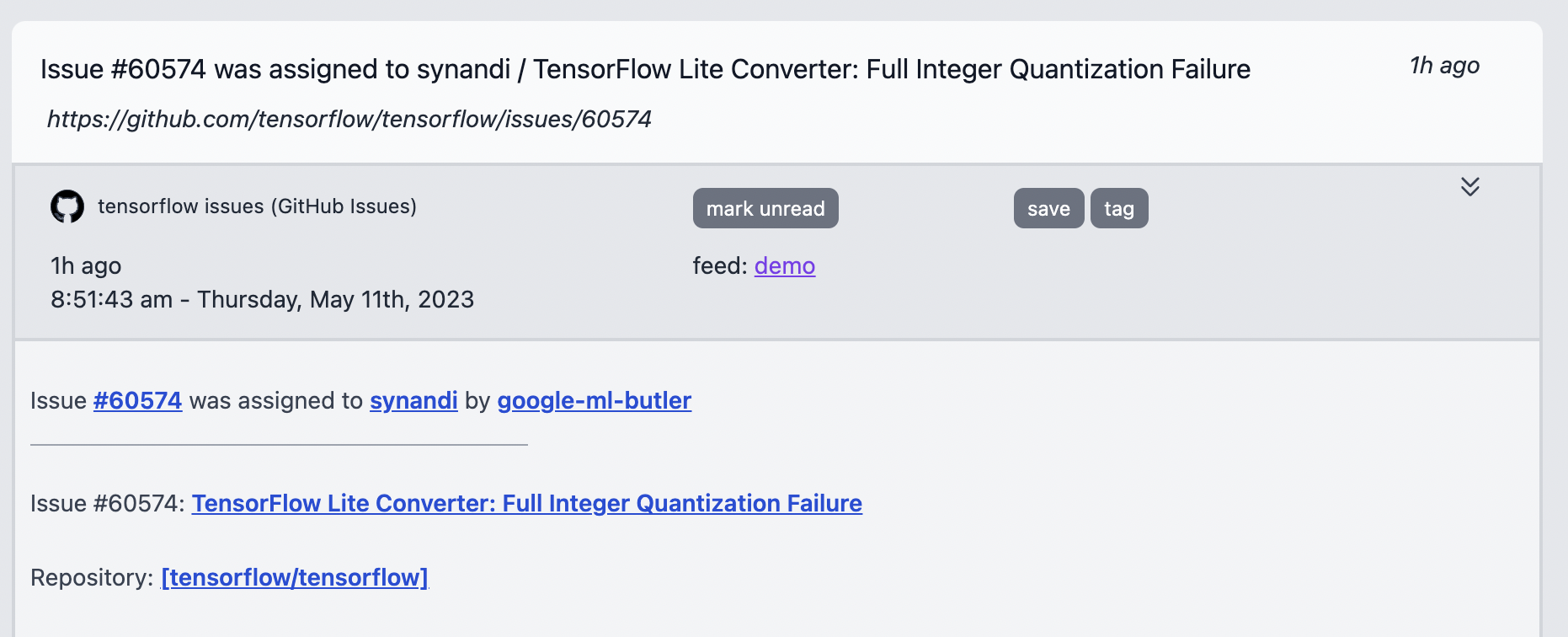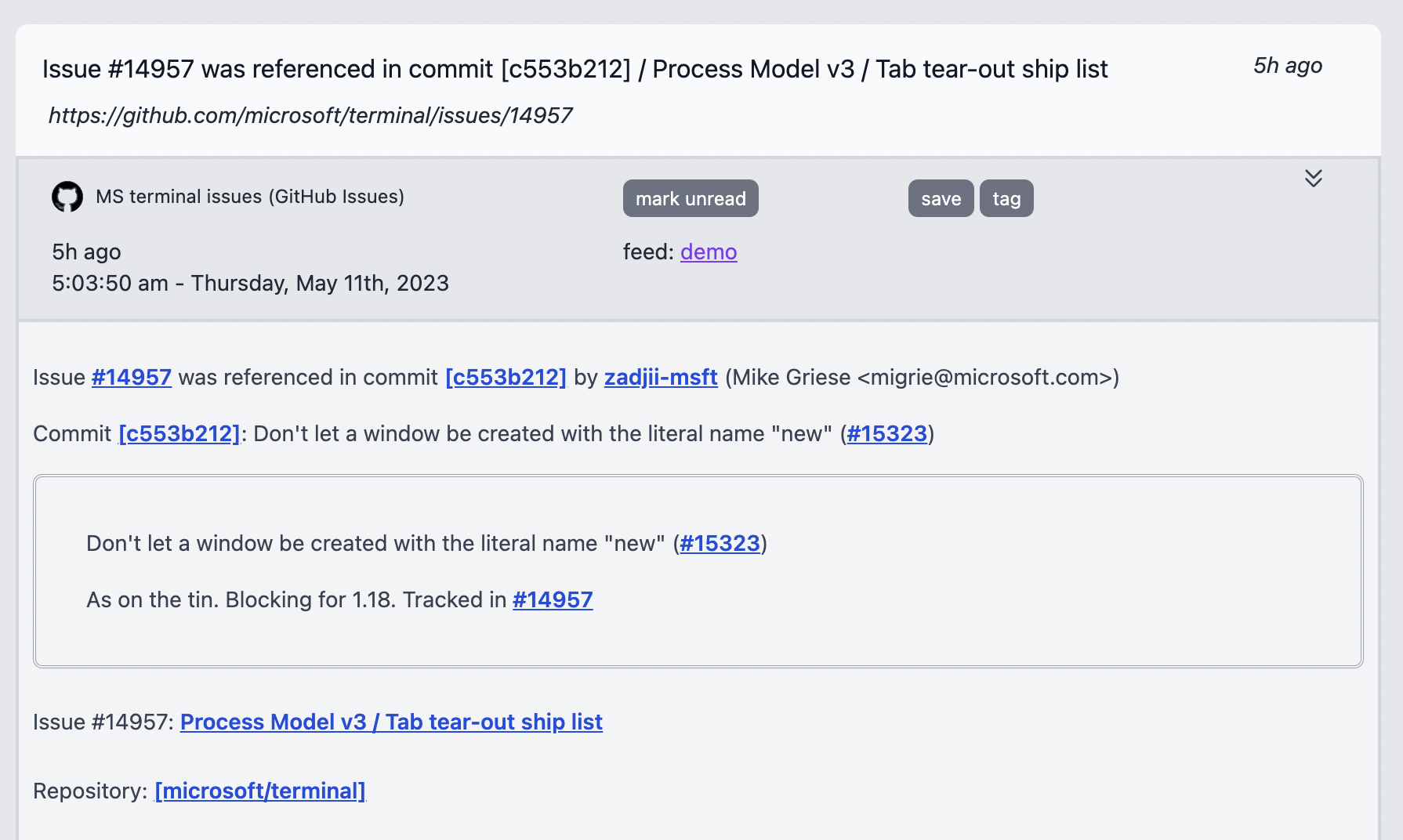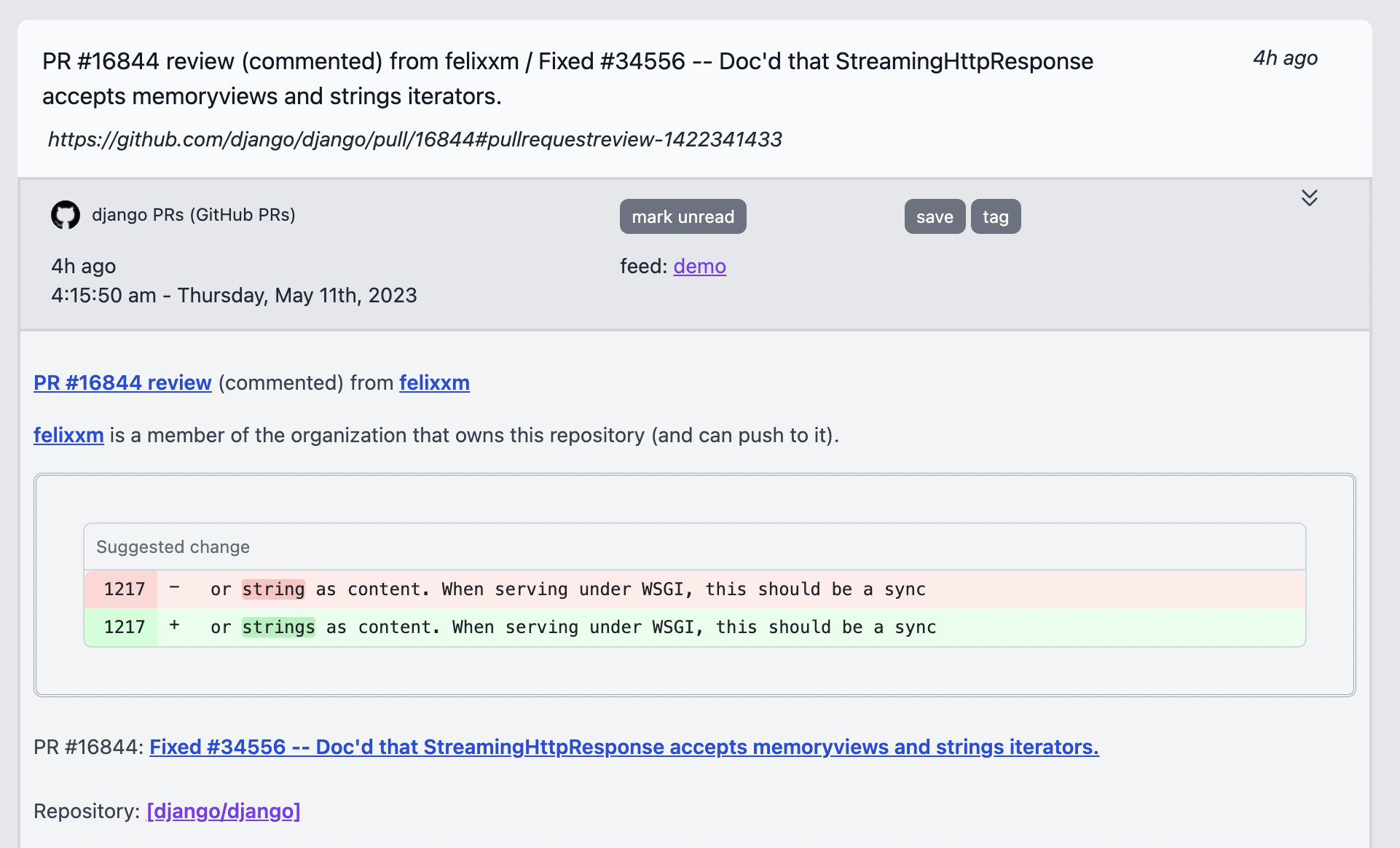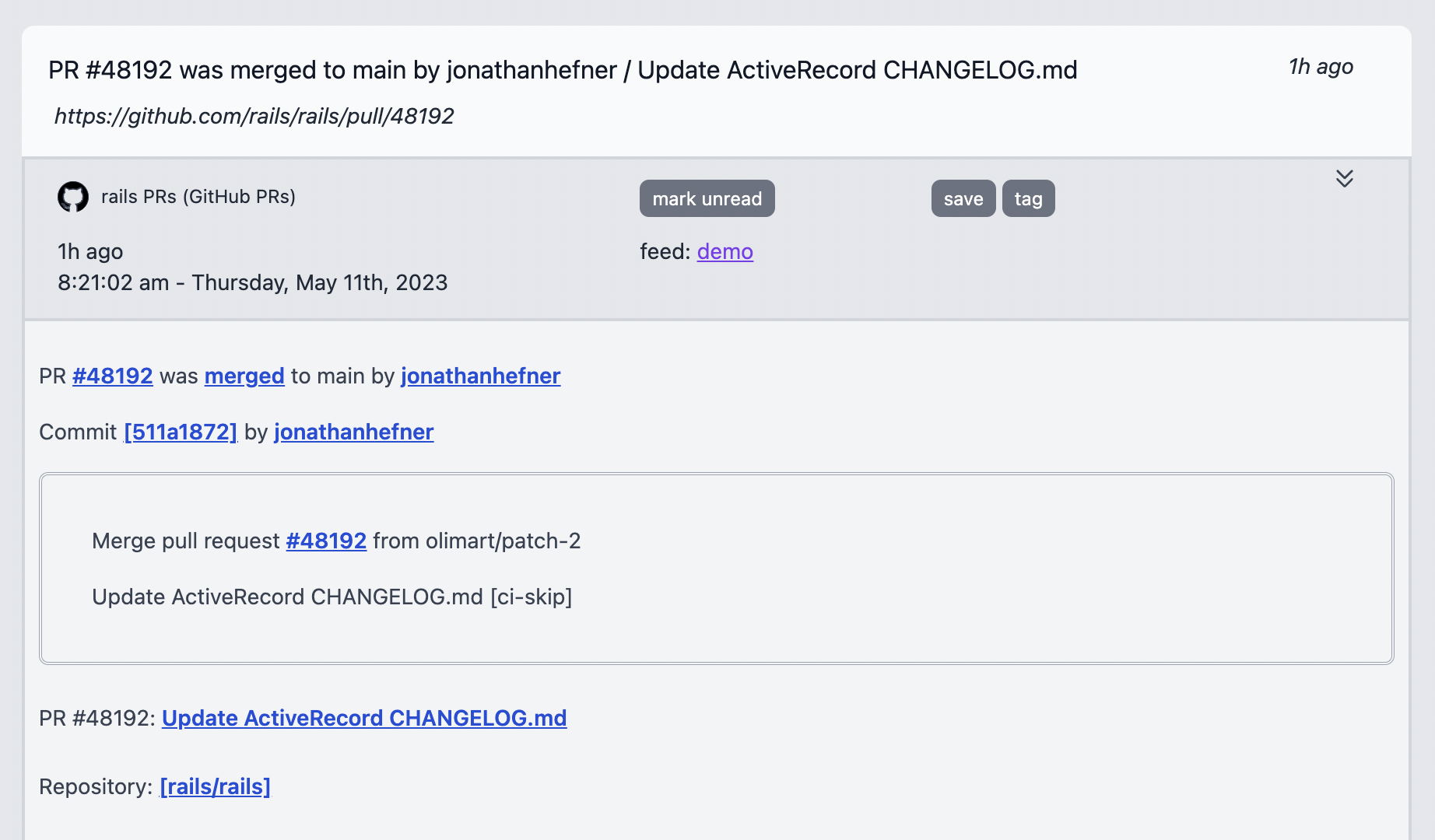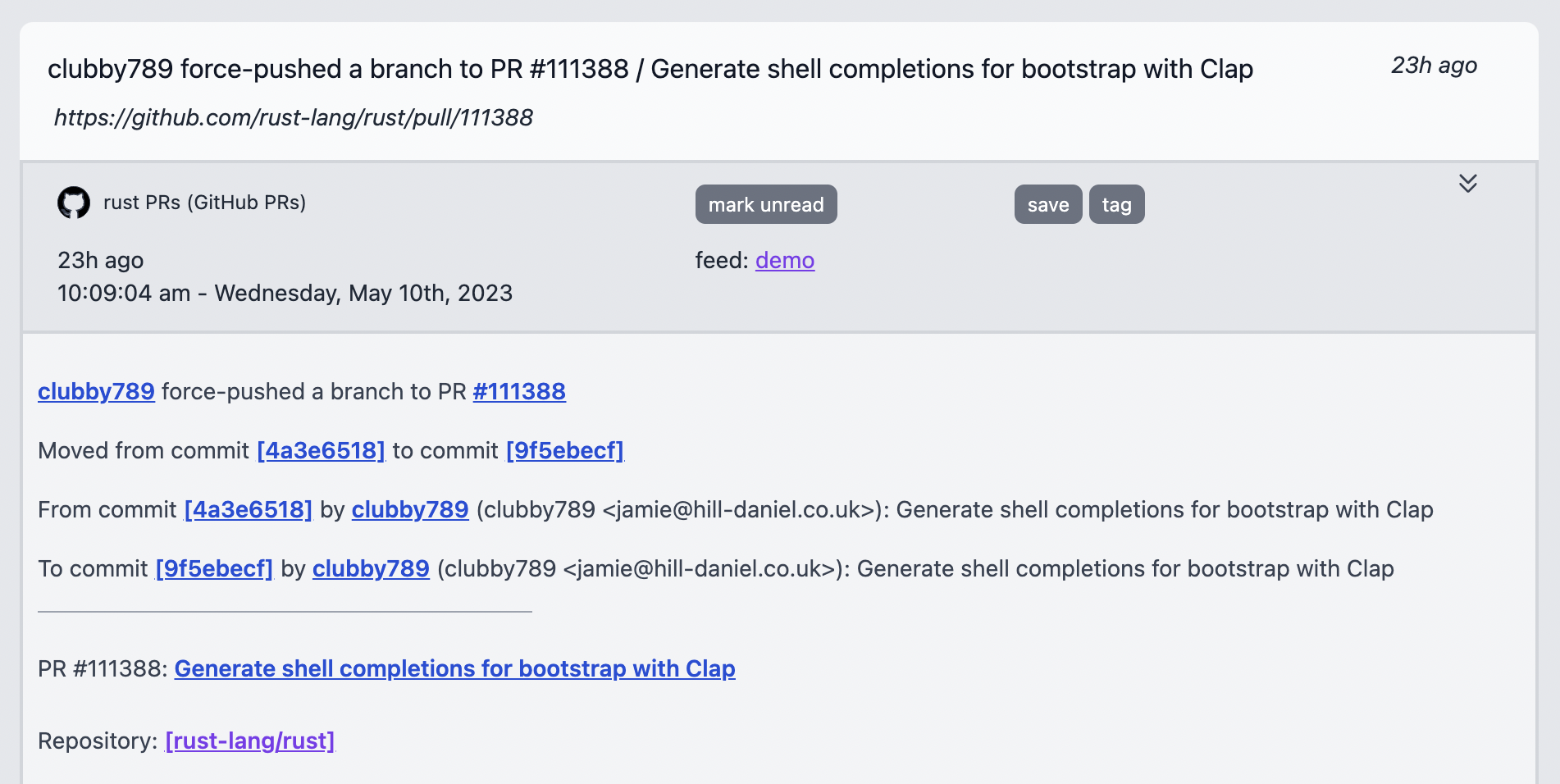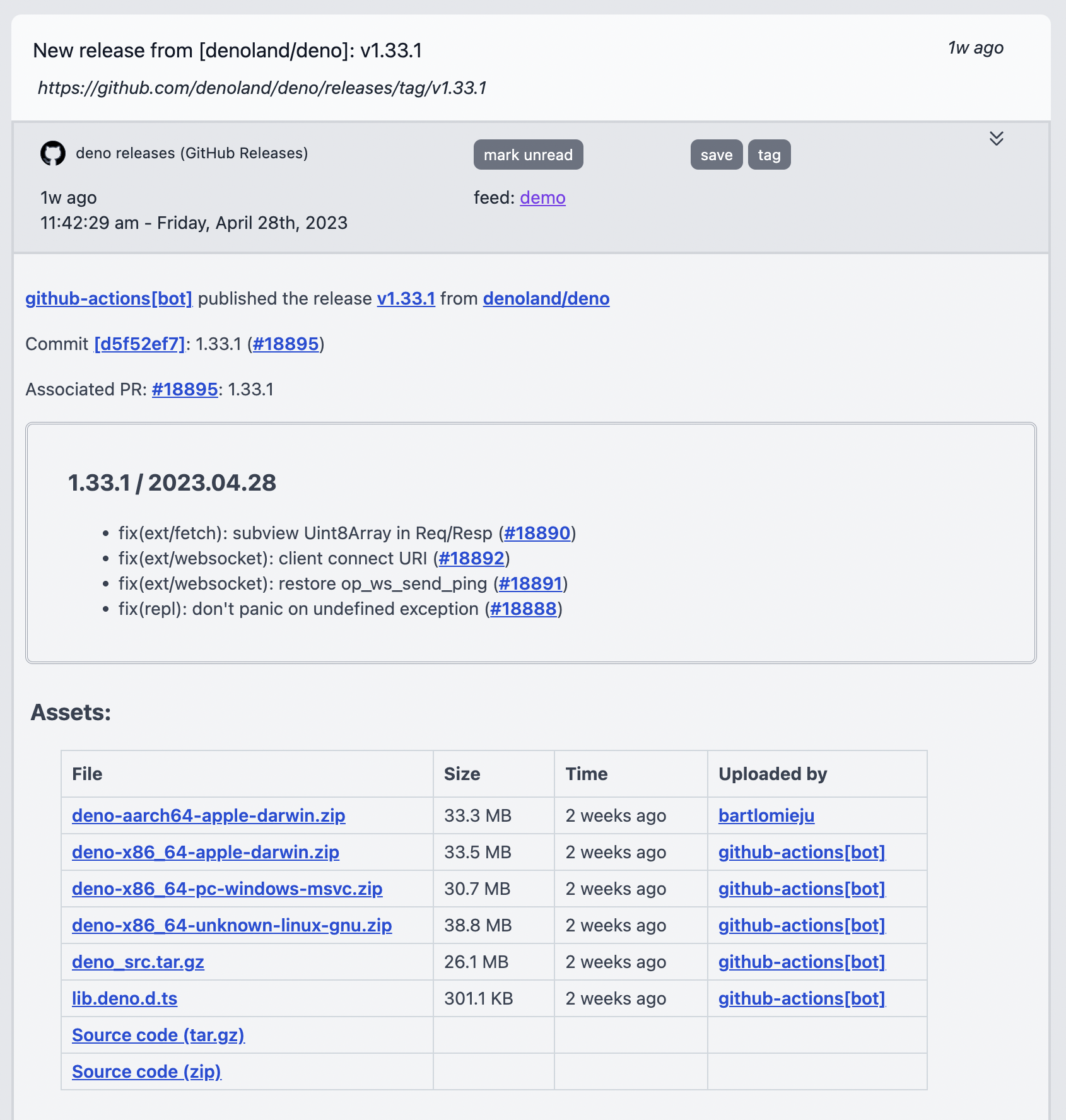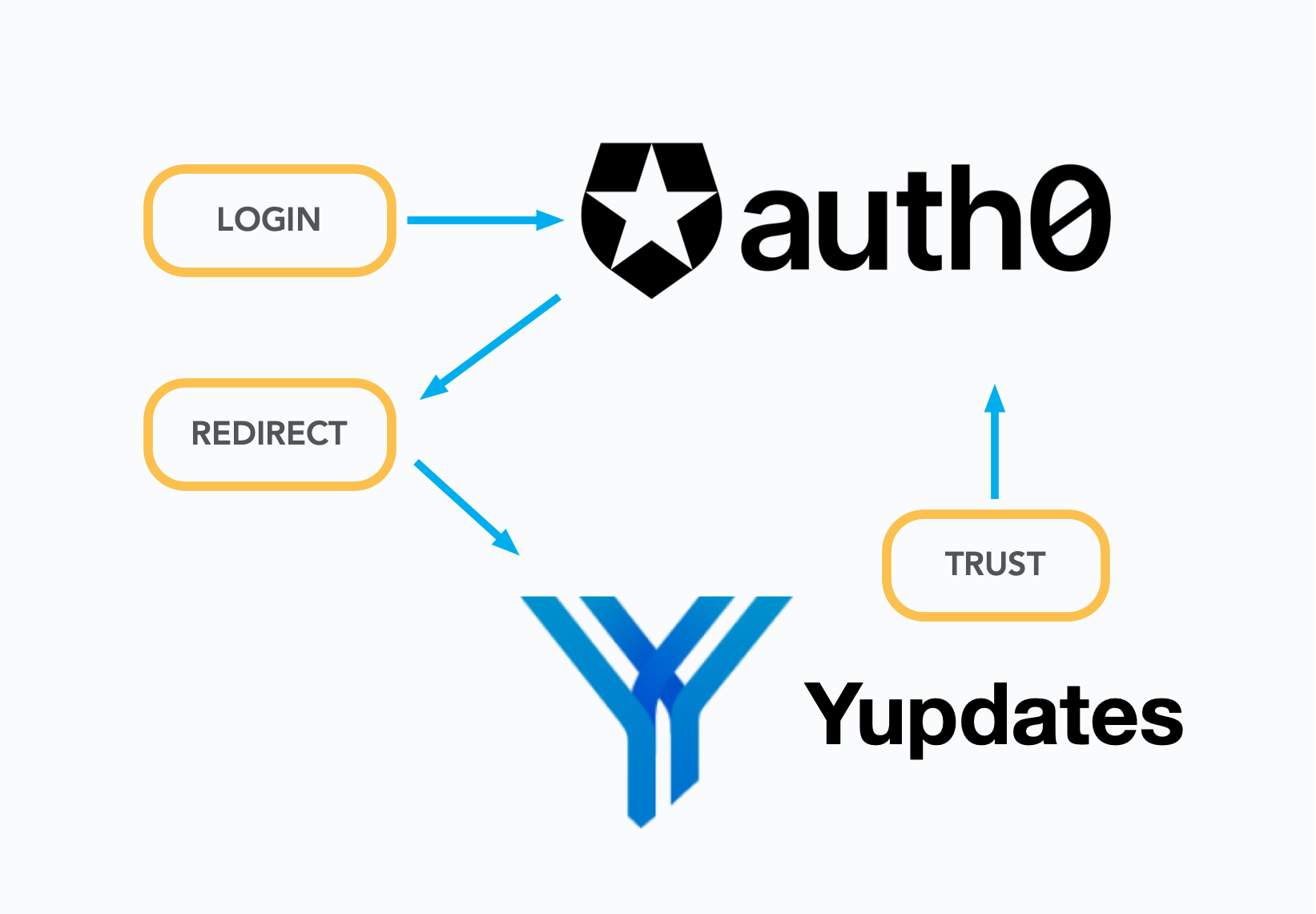FAQ
Categories
Search the page for keywords or choose one of these categories
- What is Yupdates?
-
Yupdates is a service that constantly monitors a wide variety of sources on the internet and brings updates, articles, and information into feeds. We're focused on making this a fast experience that presents a lot of information at once to make browsing efficient. There's also a focus on triage: when you see something interesting or relevant, we make it easy to take action and then move to your next thought. This saves you time and keeps you updated on what's actually relevant.
- How is this different than an RSS reader?
-
We love RSS/Atom feeds and spend a lot of time making them work well, but that's just the start. There's so much valuable information that's not available that way. To get at it, you have to do a lot of integration work and monitoring, and we take all that on as a fully managed service. Then we add smart features and interpretations that services don't natively give you. Plus, actions, automated workflows, tagging, and a personal, searchable database for anything you save.
- How is this different than a bookmarking service?
-
When you save and tag items, you're copying the content from your feeds into your personal database. It's all indexed and fully searchable. It's there for as long as you want. You can explore and search by tags and dates. That is like a bookmarking service, but we would still need the apps and browser widgets to serve bookmarking use cases outside of feeds.
We also integrate with bookmarking services, letting you use them as a source for your feeds as well as saving new bookmarks from Yupdates to your bookmarking service (see below).
With automatic saving and tagging, you can set up a feed that works similarly to bookmarking services. POST or send emails to the feed, which will all be saved. Over time, we will add direct compatibility with more clients and services.
- Is this for software developers? Do I need to know how to program?
-
Some integrations are geared towards people in the software industry, and a good deal of marketing is aimed in that direction. But anyone looking for powerful tools can benefit. We solve problems for researchers, marketing agencies, journalists, and really anyone who needs to tame the internet.
You do not need to know how to program at all (but if you want more power, there is an API).
- What is a feed?
-
A feed is a collection of items ordered by timestamp that have a title and content. The items come from inputs. You configure each feed with one or more inputs, and the items start arriving.
Feeds are presented like you often view emails: there's a list of titles all at once, and you click anything of interest to see the full content. Or you can view the full content of each item and click "next" or "previous" to go one by one.
This screenshot is an example. Even better: see feeds in action on the demos page.
- How many items can I view at once?
-
You can choose to display 10, 15, 20, or 25 items per page.
If you have the screen real estate, see if you like a higher count. We've engineered for good browsing performance in all cases.
- How many inputs can each feed have?
-
Fifty. Please contact support if you have a use case for more.
If you are deciding between having a feed with one input vs. many, think about the number of items that would be arriving every day vs. how often you want to browse. You can only see the latest 500 items in a feed. If you have a high volume input, keeping those to their own feeds is usually better so that other items are not drowned out.
You can organize this in any way that works for the situation. For example, you might have 200 feeds with one input per feed or 20 feeds with ten inputs per feed. In either case, 200 inputs are used against your input quota. Besides the limit of 50 per feed, it depends how you want to organize things.
If you're looking for a quick way to scan "everything" in one feed, the firehose feature might be the best fit. There are no limitations there; it will show you the latest 100 items from all feeds and inputs.
- How do I configure feeds?
-
Head to the Configure section: "Feeds" is the default subsection. Or you can choose the "gears" icon () when you're viewing a particular feed.
You can configure inputs, actions, outputs, and group membership from the feed configuration page. You can also delete the feed there.
- What happens when I delete a feed?
- All associated inputs are removed and any source monitoring will stop. If you had any email inputs or API inputs configured, those tokens will stop working (emails will bounce and API attempts will be unauthorized). If you have saved any of the feed items, they will remain in your personal database.
- How do I know when there are new items in a feed?
-
The number of unread items are displayed in the window title and next to a feed's name in the header:
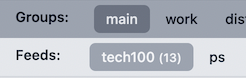
One approach is to visit or refresh the browser tab for the feed you are interested in. You can use a browser's auto-refresh feature/plugin to reload the page on a fixed schedule.
Alternatively, you can configure outputs to notify you, browse recent activity to see a high-level view, or use the API.
- Does Yupdates auto-reload or push desktop notifications through the browser?
- No. We deliberately serve simple web pages, and you can use other techniques to auto-reload the page if you want to. Simple pages load quickly, work well on old devices, and do not use resources after loading. But there are automated notifications you can configure (see outputs).
- What is a group?
- Groups are collections of feeds that are displayed together. You can organize by subject, for example, "work" or "learn rust". Or by project. Or perhaps by priority, like "back burner". Or location, like "commute". We're all online for many different reasons, at different times, and with different mindsets. Work, personal projects, relaxing, arguing, learning new skills, etc. And these tend to happen at different times in different contexts and at different frequencies. Groups help you be in the zone for a particular session.
- Can a feed be in multiple groups?
- Yes, you can have the same feed in any of your groups or even all of them. This doesn't increase your input count or anything like that; it's purely a way to organize feeds that should be displayed together. If you edit or delete a feed, that will be reflected across all groups it is a member of.
- Does a feed have to be in a group?
-
When you create it, yes. But it can be detached if you delete a group or explicitly remove a feed from all groups. The feed is still accessible with its permalink, and it will show up in the complete feed list in the Configure section. So, you can bookmark its direct URL and use the feed normally. But it will not be displayed in the main feeds section if it's not in a group.
You can find all of your "group-less" feeds by heading to the "Configure" section, choosing "Feeds" (the default subsection), and sorting the table of feeds by the "Groups" column. Feeds without groups will be sorted first, alphabetically.
- Can I adjust the group order?
- Yes. Head to the "Configure" section and then the "Groups" subsection. This list of groups can be customized by drag and drop. Make it your preferred order and choose "save new group order". The first in your list will be the default group when you visit the "Feeds" area.
- Can I adjust the order of the feeds in a group?
- Yes. Head to the "Configure" section and then the "Groups" subsection. Choose a group to configure. You will see a list of "Feeds in this group", and you can customize this using drag and drop. Make it the order you like and choose "save new feed order". The first one in the list will be the default feed you see when you select that group.
- What can be searched?
-
Any item in a feed can be saved automatically or at your discretion. Saving an item adds it to your personal database. Every item in your personal database is searchable. If you add notes to an item, they are searchable, too. Search is text only. Yupdates does not save images or index PDFs that are linked in an item's content.
- Can I search item titles? Just content?
-
The default search page will comb through both titles and content. If you go to the advanced search page, you can choose to search both title and content, just the titles, or just the content.
- Can I restrict the search results by tag?
-
Yes. In advanced search, you can use the "filter by tag(s)" field to restrict the search results to items with certain tags. This works with the title vs. content selector: you can search for "title only" at the same time as filtering by certain tags. And you can combine it with the date filters, too.
This is a great way to create custom search indexes.
- What's a custom search index?
-
You can filter searches by tag. And you can auto-tag items in any feed. Combine those and you've got a powerful, custom search engine.
The standard Yupdates plan lets you save and index 1 GB. That's roughly 100,000 full size posts or 1 million social media posts, so there's a lot of room to have many different, really useful tag+search setups.
- Can I restrict the search results by date?
-
Yes. You can choose from four options (or combine them, if needed): "published after", "published before", "saved after", and "saved before".
We added the "saved before" and "saved after" search filters because sometimes you remember that you first saw and saved something around a certain timeframe, but the publishing time is completely different.
The date you choose will translate to midnight in your configured time zone. For example, if you choose "published after" 2020-02-20, it will include items published on February 21st, but not items published at 11:59 PM on February 20th in your time zone.
- What is the search syntax?
-
Searches are not case-sensitive, and there are some helpful modifiers:
Example query: Description: term1 term2 Results with both terms, in any order term1 or term2 Results with at least one of the terms "quoted phrase" Results with words in the exact given order term1 -term2 Results with "term1", but not "term2" term1 -"quoted phrase" Results with "term1", but not "quoted phrase" term1 or term2 -term3 "quoted phrase" Combination: results with "term1" or anything with "term2" and "quoted phrase", but not "term3" - How can I remove items from my personal database?
-
Every saved item has an "edit" link where you can delete it from your personal database. After deleting the item, it will no longer appear in your saved item list or any search result. It will also stop counting against your "saved and indexed" limit, which varies based on your plan (see the pricing page).
- How do notes work?
-
When you save an item, you can add notes from its "edit" screen (screenshot). When viewing the item again, there will be an asterisk on the top right to indicate notes are present, and clicking that will let you read them.
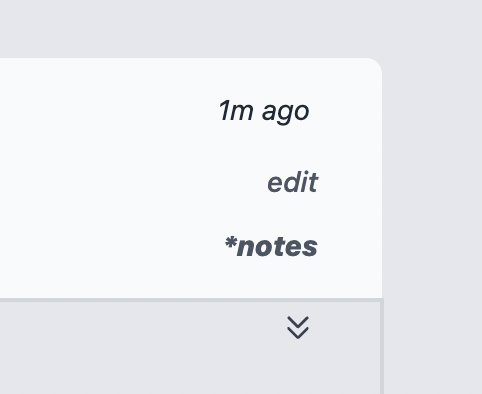
- Can I revise my notes?
-
You can revise/replace notes. Head back to the edit screen and click "save" again after you have edited the text.
- Can I search my notes?
-
Head to the "Search" section of the app and choose the "Notes" option. The same search syntax applies as a regular item search.
- Do notes count as part of the saved and indexed limit?
- Yes. Notes are saved and indexed and will be part of the limit calculation. Your saved and indexed limit varies based on your plan (see the pricing page).
- What is a filter?
-
When you configure an input with a filter, you are instructing Yupdates to include or exclude items if certain criteria are met.
- Can I run multiple filters in a row?
-
Yes, and this can be very powerful.
As you add new filter choices, they will appear in the configuration table. Drag and drop the table rows to configure the order they will run in.
For example, say that you want to include items with "term1" and "term2". You can add two simple match filters that run in a row, one for each term. Only items with both of those terms will be included in the feed.
You could then add a third filter that would exclude any item that mentioned "term3". Now, the only items that will be included contain both "term1" and "term2", but only if they don't contain "term3" (a terrible term, we all hate that one).
- Can I run filters on just the title?
-
Yes, one of the selections in the filter configuration row is to choose "Title". You can also choose "Content" (only filter the content) or "Either" (run each filter against both title and content).
- Can I run filters in combination with transformations?
-
Yes. When you configure a transformation, you choose if they are applied before or after the filters run. For example, with link extraction, if you choose to extract links before running filters, the filter matches would only apply to the links themselves, not to any of the original surrounding paragraphs of text.
Or choose the other way: you can create an email address specifically for a newsletter, have Yupdates only include anything with "bitcoin" in the content, and then get an item in your feed with a list of the URLs that were in those emails. Any newsletter issue that doesn't mention "bitcoin" anywhere will not be in the feed.
- Do filters reduce the tally of items per hour?
-
Yes, and you can use this to effectively follow much more at once, because you will not hit the hourly maximum as often (that limit is based on your plan, see the pricing page).
- What is a matcher?
-
This is a simple keyword/phrase filter that just looks for the exact text you type. You choose whether a match will mean include or exclude, and you choose if it's case sensitive or not.
- What is a regex filter?
-
This is a more complex filter to learn; it uses regular expressions instead of simple keyword/phrase matching.
If you are unfamiliar with regular expressions, you can think of them as a very flexible and powerful search syntax. But, there is a learning curve to use them. If you want to go down the rabbit hole, there's a good Wikipedia page. A nickname people use for them is "regex", which you will see in the app and on this FAQ page.
To switch to regex filters, head to Settings and then Feeds.
- What is the regex syntax?
-
We support the boolean, grouping, wildcards, and quantity patterns you typically see across the major regex implementations. The syntax is similar to Perl's regular expressions, but a few features are missing, like look around and backreferences.
It is currently implemented with Rust's regular expression package, so you can read the exact syntax online.
There is a complexity limit to shield the service from automated, abusive behaviors. If you receive an error that the regular expression is too complex and hinders your work, open a support ticket, and we can help. You can often accomplish the same goals by adding an additional filter to the chain instead.
- What is a transformation?
- Yupdates can alter the content of items, giving you better or more condensed information. The content you see in the item view and what you save into your personal database is altered, and the original content is discarded. We have link extraction and textification.
- What is link extraction?
-
When this is configured, the items will only contain a bulleted list of URLs. They include any text used for the link as well.
Here is a sample post:
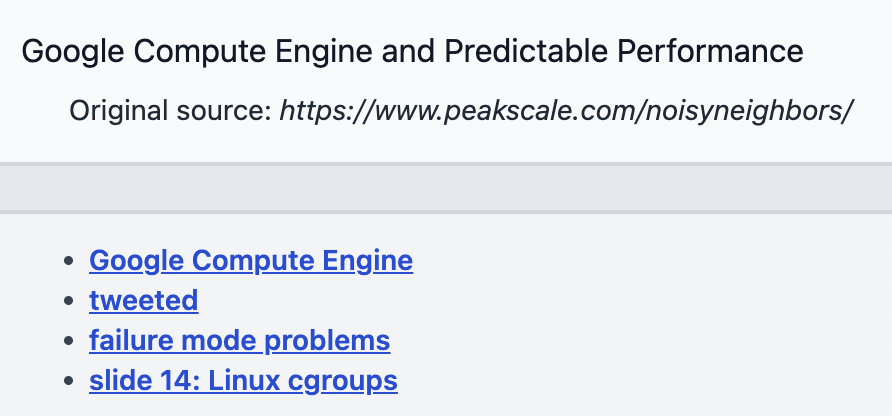
- What is textification?
-
When this is configured, any HTML items will be reformatted into plaintext paragraphs, with URL footnotes. This is great for image-noisy or JS-heavy posts, or if you just prefer a calm experience.
This is best-effort, and sometimes it may not be the best option. You can always test textification on an input by using the preview option.
- Do transformed items count against the saved and indexed limit?
- Yes, if you save them, but only the for the result of the transformation, not the original content. So, it will be a neglible amount of data in the link extraction case, and a similar, but smaller, amount of data in the HTML->text case.
- What themes are available?
- You can choose from four theme settings, and they apply to the whole product. There is a light theme (used in most of our sample screenshots), a dark theme, and a setting that lets your browser/OS dictate whether to use light or dark. Finally, there's a high-contrast mode for people with vision/color issues or anyone who likes it.
- What does it mean that the browser/OS will decide to use the light or dark theme?
-
When you choose the theme setting "Light or Dark, depending on browser/OS", the app will display either one based on a preference that you set elsewhere. This may be in your browser or in your OS settings.
For example, on OSX, there is a system preference in the "General" screen:
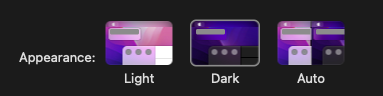
Many people have a fixed preference. If you are using "Auto" and letting the OS change the preference based on time of day, you likely want to pick the theme setting "Light or Dark, depending on browser/OS" in Yupdates, so it also tracks.
- Can I customize the timestamps?
-
Yes. By default, anywhere a timestamp is shown, you will see it displayed as a short, relative few words, like "1h ago" which means "roughly one hour ago". If you hover over the timestamp, you will see the exact time and date. For example:
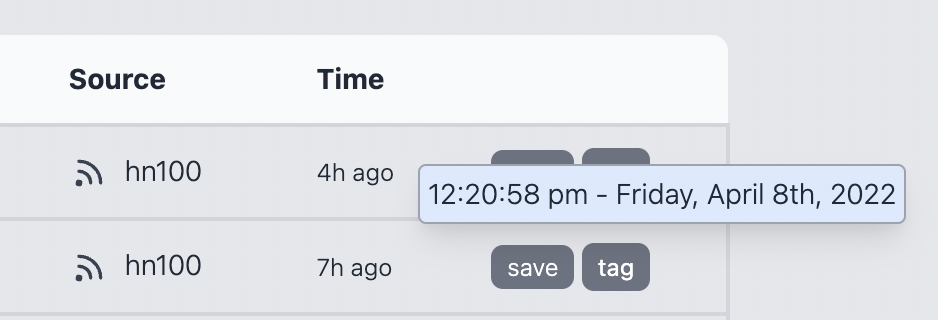
You can change both what is displayed initially and what is displayed in the hover text. Navigate to "Settings", "Display", and then the "Time" panel to pick your timestamp format, hover preferences, and of course your time zone.
The best way to learn about the options is to choose different preferences there. We print sample timestamps in the settings panel so you can quickly iterate through what you might like, and test them out right then and there.
There are over 60 permutations of time display settings. If you can't find something you like, open a support ticket and we will be happy to add new formats.
- Can I control the input source column?
-
Yes. By default, every item will show what input it came from in the main feed view. You can disable the column altogether if you want: it may be noisy to you or it's information you're OK learning when you bring up the full item content.
You can also only display the input column when the feed has more than one input. For many feeds, you may just want a 1:1 correspondence between feed and input, perhaps with your favorite bloggers. In those cases, your feed name lets you know what you're looking at, so the input label is redundant.
You can also choose to display only the input icon, only the input's name, or both name and icon which is the default.
- Why is nothing showing up in the source column for some items?
-
You have likely configured the input source column to show "name only" and are looking at items from an input with no name. Input names are optional, and if you did not supply one, nothing will appear there.
- What are the unread item count settings?
-
In the "Feeds" settings, the "Feed subheader" panel has options for how unread item counts are displayed. These show up in the main feed view and the window title of a feed you are viewing.
By default, the number of unread items will appear next to the feed name. For example, if your feed is named "xyz" and there are five unread items, it will show "xyz (5)". And if all the items are read, there will be nothing next to the name: "xyz".
But, you can change this in a few ways. You can make it explicitly list "(0)" unread items. Or you can make it show an asterisk if there is one or more unread items. Or it can give you even less information and only ever display the feed name, no matter the unread item status, for maximum chill.
It's up to you. Many people don't want it to look like an email tab. There's no obligation to read all your feed items down to "inbox zero" (or your email, often 😏). An asterisk can be more pleasant. "Hey, there's something here. Maybe check it out. Maybe not."
- Why else can I customize?
-
You can customize hotkeys. You can pick your own key for each one, including many special keys.
And, the "Display" and "Feeds" settings panels have more options, including how dense to present the layout and how to arrange the feed and group labels. The best way to learn about those is to try them and see if you like the changes.
- What are hotkeys?
-
Hotkeys let you type a single character to quickly move through the app. This makes browsing feeds, groups, and search results far more efficient. For example, you can use the right arrow to see the next page and quickly come back with the left arrow. Or choose an item in the feed with the up/down arrows and hit enter to view it.
You can pick your own key for each function, including many special keys and modifiers (like shift, control, etc.). You can also disable them on a case-by-case basis (or entirely).
- Previous page
- Next page
- Latest items
- Oldest items
- View item
- Back to results (when viewing an item)
- Visit item's URL (if it exists)
- Next item
- Previous item
- Skip down 5 items
- Skip up 5 items
- Next feed
- Previous feed
- Next group
- Previous group
- What are activities?
-
The activity section gives you a high-level log of changes you make in the app, new feed item information, warnings, and errors.
Any time you make a significant change, it will be listed immediately. For example, linking a third-party account, creating/deleting a feed, creating/deleting an input, etc. Ongoing changes like the system adding feed items is shown less frequently: you get a summary of recent activity.
You might see an update about new feed items every hour, even if the feed has been updating that whole time. This is because it's a high level view of what's been happening; it's not meant to be refreshed constantly to get the very latest. If you are looking for that, there are other approaches.
Here is a sample of a mix of feed activity, configuration changes, account updates, and an error.
- Can I change the feed summary frequency?
-
Yup. Head to Settings and then Feeds to change how often you see feed activity summaries.
Choose from options between 30 minutes to 12 hours:
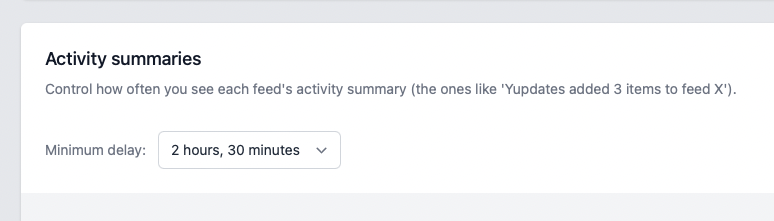
- What are notifications?
-
Some warnings and errors are so important that they are made into notifications. A notification will show up in the app via the bell icon in the header and we will contact you via email. Examples include an important limit being hit or billing issues. They're in the activity section as well, so that you see the whole picture there, but they're deemed important enough to notify.
- What is the firehose?
-
The firehose is like a feed, but every new item from every feed shows up there. It's a way to see what's happening across all your feeds all at once.
It can move fast, and you only see up to 100 of the latest discovered items.
It's good when you're short on time, and its private RSS2/Atom output is good for adding to mobile feed readers: subscribe to one RSS feed and be on your way.
- What feeds are included in the firehose?
-
All of them 🙂. We put in a lot of work to make this possible (and fast) for every single feed in your account. There are no limits to worry about; it covers everything.
But, you can exclude particular feeds from the firehose if that's better.
Some feeds are high volume, and maybe they drown out the others. If you're looking at the firehose, and 80% of the items are from one feed, that could be annoying. Maybe check on that feed separately.
You can toggle this on each feed's configuration page or head to Configure → Firehose, where you can quickly pick and choose this setting across all your feeds at once.
- What are inputs?
-
At the heart of Yupdates is our rich selection of inputs. Each one is a source of items for your feeds.
They can be straightforward, like an RSS feed, or they can bring in content from API integrations with third-party systems which need you to delegate (limited) permissions to Yupdates. Or you can push content into them by sending emails or using our API.
- Is there a list of inputs?
-
See the service overview page for a high-level list of our inputs and a short explanation for each.
This FAQ page gets more in-depth. See the following categories:
- What is the relationship between an input and a feed?
-
A feed is configured with zero or more inputs. You may often want to configure one input per feed, and leave it at that. Or you can add many of them (presumably on the same topic) and see a flow of updates together. There are good reasons for both ways of doing it, and it's entirely up to you.
Your account is limited to a set number of inputs, not feeds. So, you can organize this in any way that works for the situation (read more).
- Can I reconfigure an input?
-
Not other than renaming them. To get a new configuration, you would remove the input and add it back in with the new settings. If you had multiple inputs in the feed, all of the incoming items from this 'new' input will be interleaved correctly again according to the timestamps. Note that when you remove and add an input, even with the same configuration, any previously read items will appear unread again.
If you're modifying an input a lot, the best way to iterate on its configuration is to use previews. They let you change anything and quickly see the results, and you can keep doing that until it works the way you want. Then lock it in.
- What are RSS/Atom inputs?
-
We thoroughly support the RSS, RSS v2, and Atom formats. If you've never used these, you've still probably seen an RSS icon on websites:

There are an amazing number of these feeds on the internet, allowing you to bring in website updates, blog posts, and structured information into an RSS reader such as Yupdates. Then, you don't need to visit hundreds of sites to look for new information: the updates comes to you.
Once you copy a feed URL, you can add them to Yupdates in a second.
- Feed? Do you mean input?
-
There's a little nomenclature clash here. Out on the internet, they're called RSS "feeds". But, to Yupdates, they're just another input.
In Yupdates, you are creating your own custom feeds. They can each have multiple inputs, including multiple RSS feeds. Or you can make each Yupdates feed correspond to one RSS feed. Whatever's useful.
We didn't want to invent another term just because other types of feeds exist.
- How do I find good RSS/Atom feeds?
-
That's an important question.
Have a favorite news source? Favorite blogs? They'll usually have a link to copy. Look for that icon discussed above. Sometimes, it takes some digging, and sometimes they're just not provided.
The good news is that there are millions of options that do exist. And we're excited to make tools to help you sift through that madness to find the ones of interest.
Over time, as you gather a good selection of these sources that are genuinely relevant to you, being on the internet is just a way better experience.
Get quickly started with our freebie library.
More ideas:
- Our Google News feed finder
- Our Reddit feed finder
- Our YouTube feed finder
- Stack Overflow tags, questions, and users
- Unofficial Hacker News RSS
- Mastodon RSS (also, try adding '.rss' to a Mastodon URL)
- Search the Podcast Index
- Unofficial IndieHackers RSS
- Pinboard generates RSS feeds for their customers (we also have a direct integration)
Go wild:
- Browse generated feeds from Open RSS
- Full text extraction with FiveFilters.org (sign up / subscription required)
- Generate feeds with RSS.app (sign up / subscription required)
- Generate feeds with RSSHub (open source)
- Generate Twitter feeds via Nitter (open source)
- Why can't everything be an RSS/Atom feed?
-
It would've been great if that was how things turned out. But, it takes effort from site owners to produce them, and in some cases, they actively do not want them. Or we're talking about information behind an API that needs credentials, possibly even a paid subscription.
We're not going to wait for a world where everything conveniently conforms to one format. RSS started over 20 years ago, and it is quite popular. But we don't think it's realistic to think it will be adopted everywhere.
Instead of waiting for that to (not) happen, our mission is to find all the valuable information we can, in whatever format it comes, and coerce it into feeds for you. That means a lot of custom integrations, polling, and monitoring. On top of that, we enhance or filter the original sources to make them more useful.
- What are Freebies?
-
RSS/Atom Freebies are inputs you can bring in to your feeds without counting against your RSS/Atom input limit. You can always add arbitrary feeds, but you get to add a ton of extra ones if they come from this catalog.
There are over 1500 already, and we're just getting started.
- How do I add a freebie?
-
Freebies are in the "Configure" section. If you navigate there, you will see the link on the left, alongside Feeds, Modes, and Actions. You can also add them via a specific feed's add input process.
When you find something interesting, click it, and go from there. There's also a bulk mode where you can add up to 10 at once.
If you configure a new input with an RSS/Atom URL that happens to match a freebie feed URL, it will be detected as a freebie.
- Why is there an extra concept beyond an RSS limit?
-
We want to support arbitrary RSS/Atom feeds with big items, constant updates, and deep histories.
Many services will bump up their limits on paper and make a "bet" about how most customers behave to afford the maxed-out accounts. We don't think that's sustainable.
Instead, to bump our limits way up, we made two categories:
- Your RSS/Atom feed limit stays the same, and you can do cool, high-volume things there.
- We then bring in thousands of known, low-frequency feeds that don't count against the limit.
This way, you can get a lot more value from the service at the same price.
- Can I suggest new freebies?
-
Yes! Please do. Email or open a quick support ticket. This is a great way to get more value from your account (freebie quotas are higher).
Meanwhile, we are regularly analyzing eligible public blogs and news sites and converting them into freebies.
When new freebies are activated, and they match something you subscribe to, the system will update you and automatically adjust your quota usage to match.
- What are feed previews?
-
When you're about to add a new input, it's helpful to see what it would look like in Yupdates before deciding to add it. Instead of the 'add' button, choose 'preview', and we'll show you.
This works with filters. You can preview the feed, add a filter, and then hit the 'preview' button again to see how it affects the results.
Keep changing things and hitting 'preview' until it looks good. Then, choose the 'add' button, and you're done. Or navigate away to abandon the idea.
- What is the feed finder?
-
When you go to add a new input to a feed, this is one of the options:
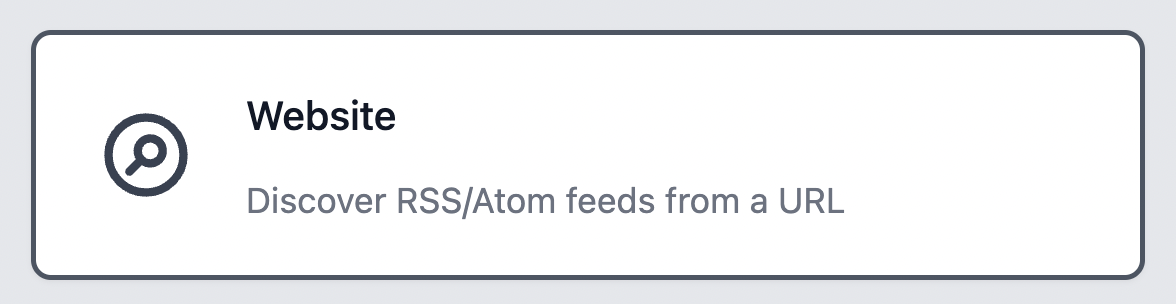
Choosing this option lets you enter a URL for a site you're interested in. We'll analyze that page and suggest one or more matching feeds. From there, you can preview or add them, or navigate away if it doesn't look interesting.
- What is the Google News feed finder?
-
Google News publishes RSS feeds for topics and searches, and we help you find those easily. Just choose "Google News" when adding an input, and follow the prompts.
You can enter a search query or paste a full Google News URL (of a particular news topic, location, or search query).
You can also choose from over 80 language/region combinations to filter the results to your preferences.
Some examples of what you could enter:
- A simple search query:
italy - A more complicated search query:
"organic farming" location:spain - Scoped to a certain source:
ukraine inurl:reuters - A topic URL:
https://news.google.com/topics/CAAqJggKIiBDQkFTRWdvSUwyMHZNRFp0Y1RjU0FtVnVHZ0pWVXlnQVAB?hl=en-US&gl=US&ceid=US%3Aen
- A simple search query:
- Why is there a separate quota for Google News feeds?
-
Our Google News support is a popular features with our customers, and we know that those RSS feeds don't have high item rates or large item sizes. Instead of including them in the regular RSS/Atom quota, we decided to have a separate bonus category to make the service a better value.
- What is the YouTube feed finder?
-
YouTube publishes RSS feeds for users, channels, and playlists, and we help you find those easily. Choose "YouTube" when adding an input, and follow the prompts.
You can enter a YouTube user handle, a channel ID/URL, or a playlist ID/URL, and we will figure out the RSS feed if it's available.
Some examples of what you could enter:
- A user handle:
@khanacademy - A user URL:
https://www.youtube.com/@khanacademy - A channel ID:
UCU0kWLAbhVGxXarmE3b8rHg - A channel URL:
https://www.youtube.com/channel/UCU0kWLAbhVGxXarmE3b8rHg - A playlist ID:
PLSQl0a2vh4HCStq2VfrWinBZiCC8orldC - A playlist URL:
https://www.youtube.com/watch?v=3gUE_P9T-Wk&list=PLSQl0a2vh4HCStq2VfrWinBZiCC8orldC
- A user handle:
- What are the Reddit feed finders?
-
Reddit publishes RSS feeds for posts and comments; we help you find those easily. Choose "Reddit Posts" or "Reddit Comments" when adding an input, and follow the prompts.
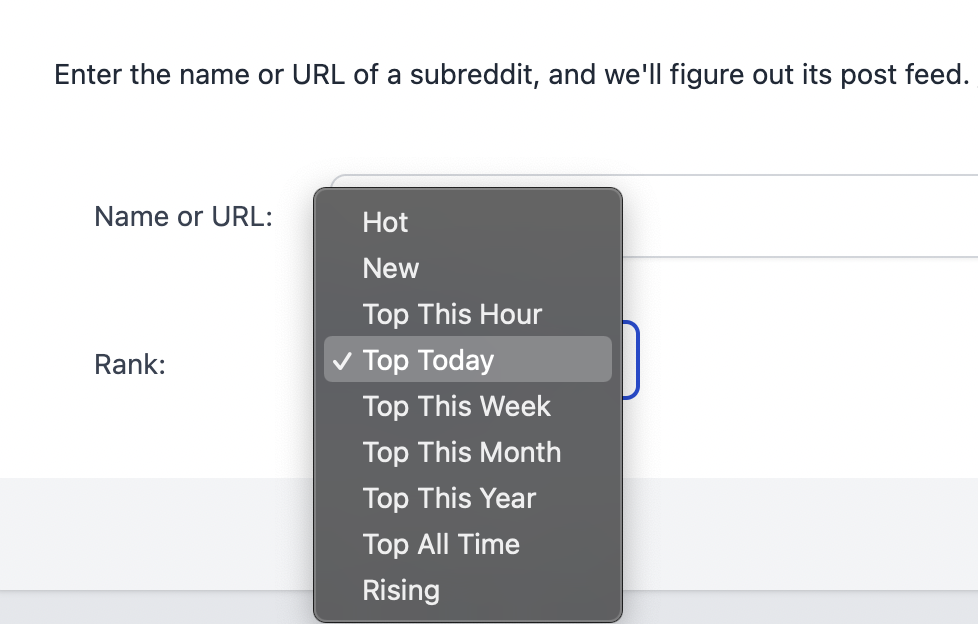
Some examples of a subreddit, which you could enter for "Reddit Posts":
- Microbiome
- /r/Microbiome
- https://www.reddit.com/r/Microbiome/
Some examples of what you could enter for "Reddit Comments":
- Track comments on a single post:
https://www.reddit.com/r/rust/comments/112hmga/blog_post_when_rust_hurts/ - Track replies under a single comment:
https://www.reddit.com/r/rust/comments/112hmga/comment/j8kcijr/ - Track comments across an entire subreddit:
https://www.reddit.com/r/rust/comments/
- Why is there a separate quota for Reddit feeds?
-
We poll Reddit RSS at a lower rate to fit into their throttling limits. This can mean delays of hours or more.
Because this polling rate is much lower than usual, we made a separate quota category for Reddit RSS feeds and added that to each plan as a bonus. To find the limits that apply to your subscription, see the pricing page (they differ by which plan you're on).
If you choose a Reddit feed from the freebie catalog, these are prioritized, and they are updated more frequently. And those are counted against your freebie quota, which is always much higher than the Reddit RSS quota.
- What are GitHub inputs?
-
After delegating limited permissions to a GitHub account, you can track releases, issues, pull requests, and notifications. Like with any Yupdates input, you can add filters, extract links, auto-save, tag, email, publish to RSS, etc.
Filters are invaluable if you're responsible for a particular area of a busy repository or involved in many projects. You can view relevant changes and comments, you won't have to wait for people to tag you (if they ever do), and you can organize and batch tasks by having many different views of the same repo.
- Why would I use GitHub inputs?
-
Unlike on GitHub, with Yupdates, you can use filters and targeted feeds to bring the most critical changes to your attention quickly and clearly.
Some examples:
- Create a feed for each significant project you're working on. Issues and notifications that mention specific repositories or GitHub organizations can be filtered into project-specific feeds. Stay focused on one context at a time.
- Create a filtered feed that only includes PR events that match your subsystem or name. Include a filter that excludes a particular PR # or pattern you want to ignore. This gives you a laser-focused view of what you need to read and where you might need to intervene. Then have the complete event stream in a different Yupdates feed that you browse less frequently.
- Create a feed that contains the release notices of your major dependencies. There may be a few you want to track more closely using our issue inputs, but for most deps, you just want to know when releases happen so you can check out the changelog.
- Create a filtered feed that only includes certain types of events from issues. For example, only get an event when an issue is opened, closed, or re-opened. This lets you tap into the basic flow of a repo, and from there, you can look at each one and decide to subscribe to them on an individual basis.
- Create a filtered feed that creates an event every time any issue is labeled, but only when it's one of the three key labels you need to track.
- Tame your overwhelming number of notifications. The GitHub web interface presents 100s of PRs/issues you've interacted on, each coming back to life any time there's activity. Instead of tracking them all at once, you can track the most important repos in a feed you pay most attention to, include any notification that explicitly mentions you, and then funnel the rest into a secondary feed that you browse less frequently.
- Create a filtered feed that only includes certain event types from pull requests. For example, only get an event when there are new comments, review requests, or review comments, and then on top of that, filter for specific keywords in the title or event. Perhaps you're in charge of something like internationalization across 20 different repos in an organization, and you want to be able to track any time a particular module is mentioned.
As a developer, you're constantly managing your time across different contexts (work projects, personal projects, things you're just curious about, or older things you might return to). Being able to organize it precisely can save a lot of time and context-switching costs every single day.
- What are GitHub Issues inputs?
-
These inputs let you track issues on a specific repository. They pick up events for all issues (for example, creation, closing, assignment changes, comments, label changes, re-opening, name changes, and many more).
You can also limit it to only include certain types of events (discussed in another question below).
Some samples are a good way to get a sense of them. Click to enlarge:
- Can I limit GitHub Issues to certain types of events?
-
Yes. You can choose one or many of the 23 issue event types, and only those types of events will appear in the feed.
If you also configure the regular Yupdates title/content filters, they'll run against any items that match these event types. So, you can get extremely specific: only show me when issues are closed and only when they match a specific username (or even regular expression).
When you configure a new GitHub Issues input, there is an option you can click to open up the configuration panel for this:
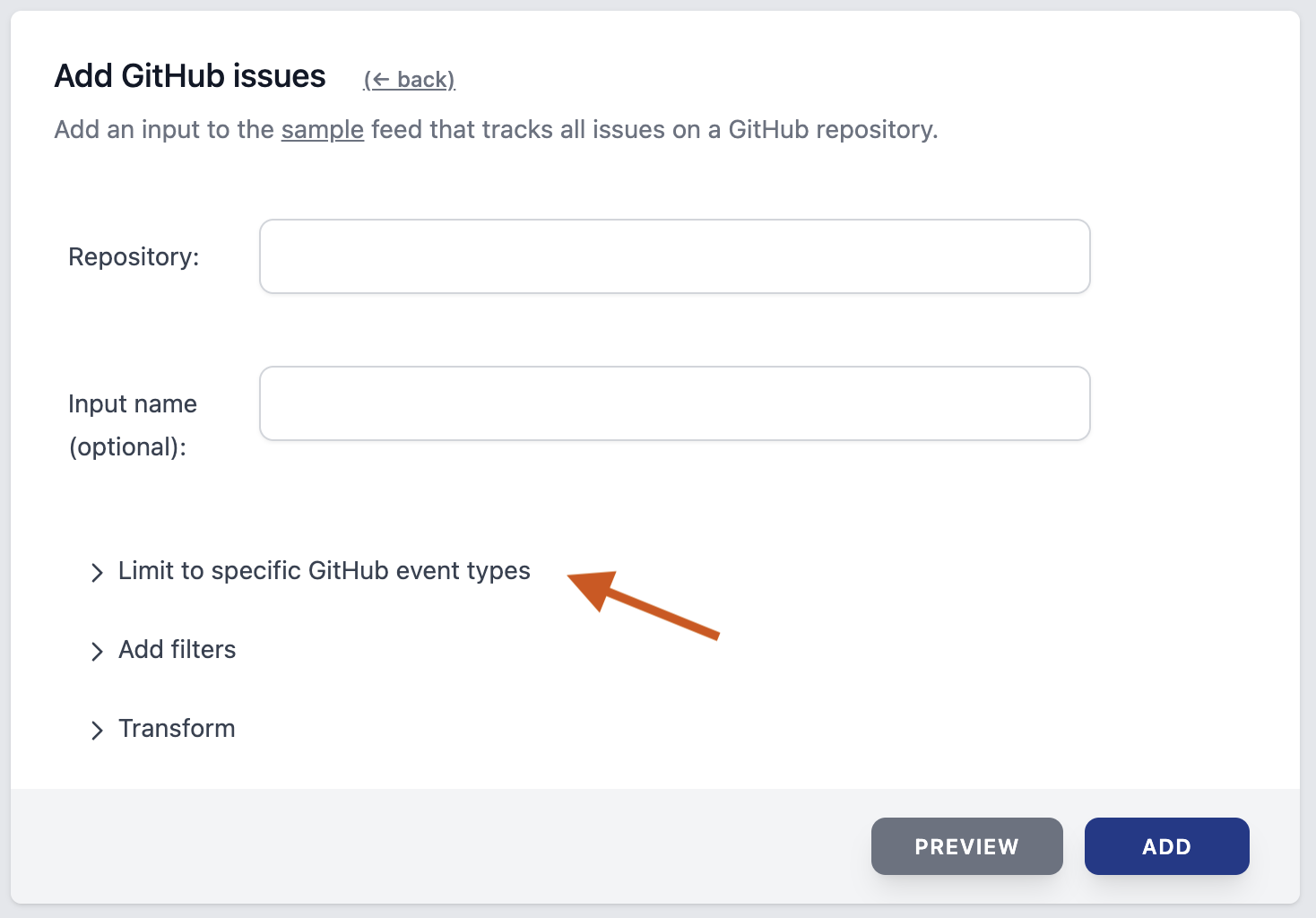
Choose at least one type of event to include in the feed. You can hover over each event type for a short explanation (this all works in the demo session).
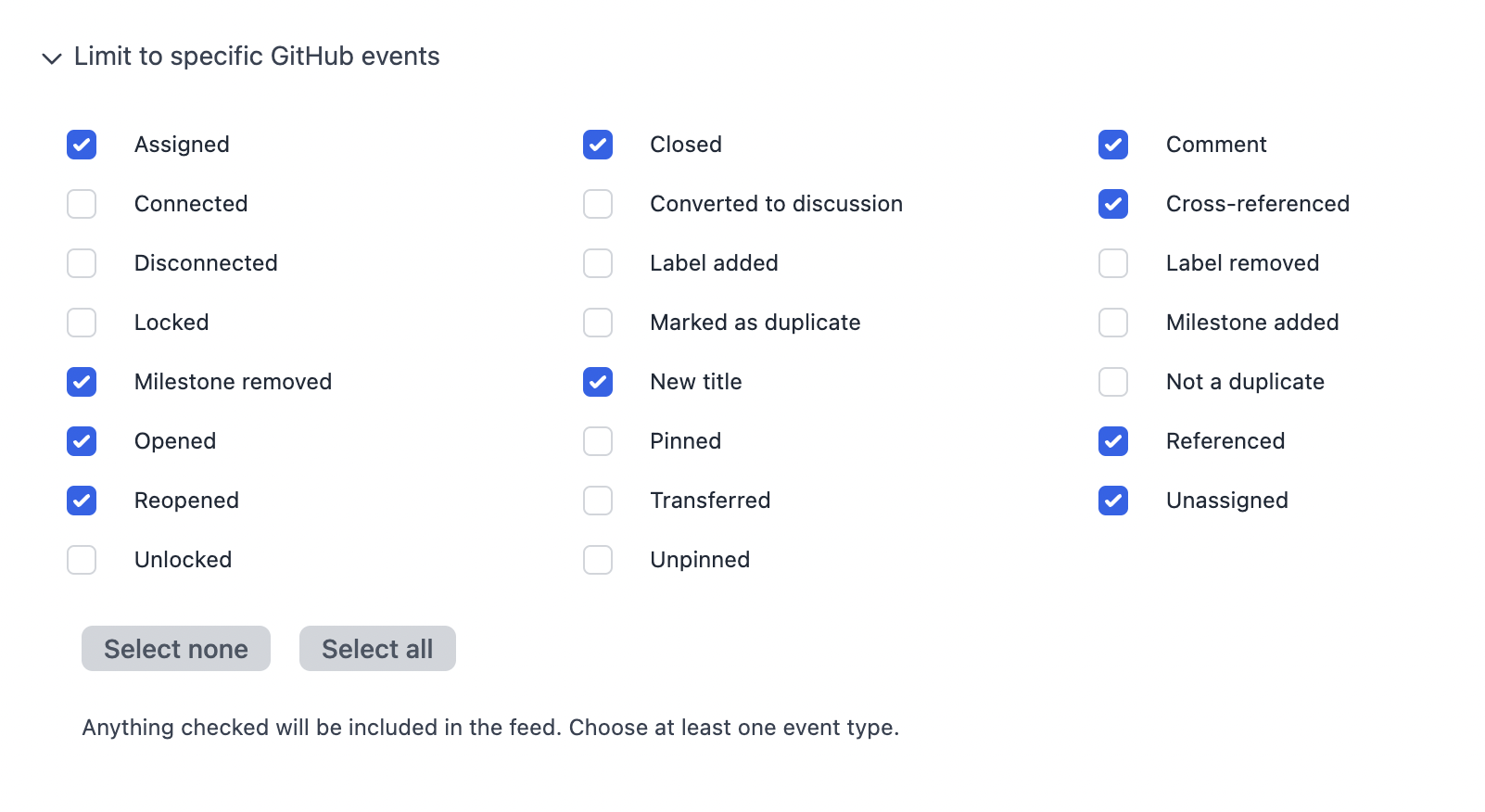
- What are GitHub Pull Requests inputs?
-
This input lets you track PRs on a specific repository. They pick up events for all PRs (for example, creation, closing, assignment changes, comments, label changes, name changes, merging, new branch pushes, review requests, review results, deployment, getting referenced in a commit, and many more).
You can also limit it to only include certain types of events (discussed in another question below).
Some samples are a good way to get a sense of them. Note that many of the events for PRs will look quite similar to the GitHub Issues samples above (labeled, renamed, assigned, etc.).
Click to enlarge:
- Can I limit GitHub Pull Requests to certain types of events?
-
Yes. You can choose one or many of the 44 PR event types, and only those types of events will apppear in the feed.
If you also configure the regular Yupdates title/content filters, they'll run against any items that match these event types. So, you can get extremely specific: only show me PR review requests that mention a particular library (or even regular expression).
When you configure a new GitHub PR input, there is an option you can click to open up the configuration panel for this:
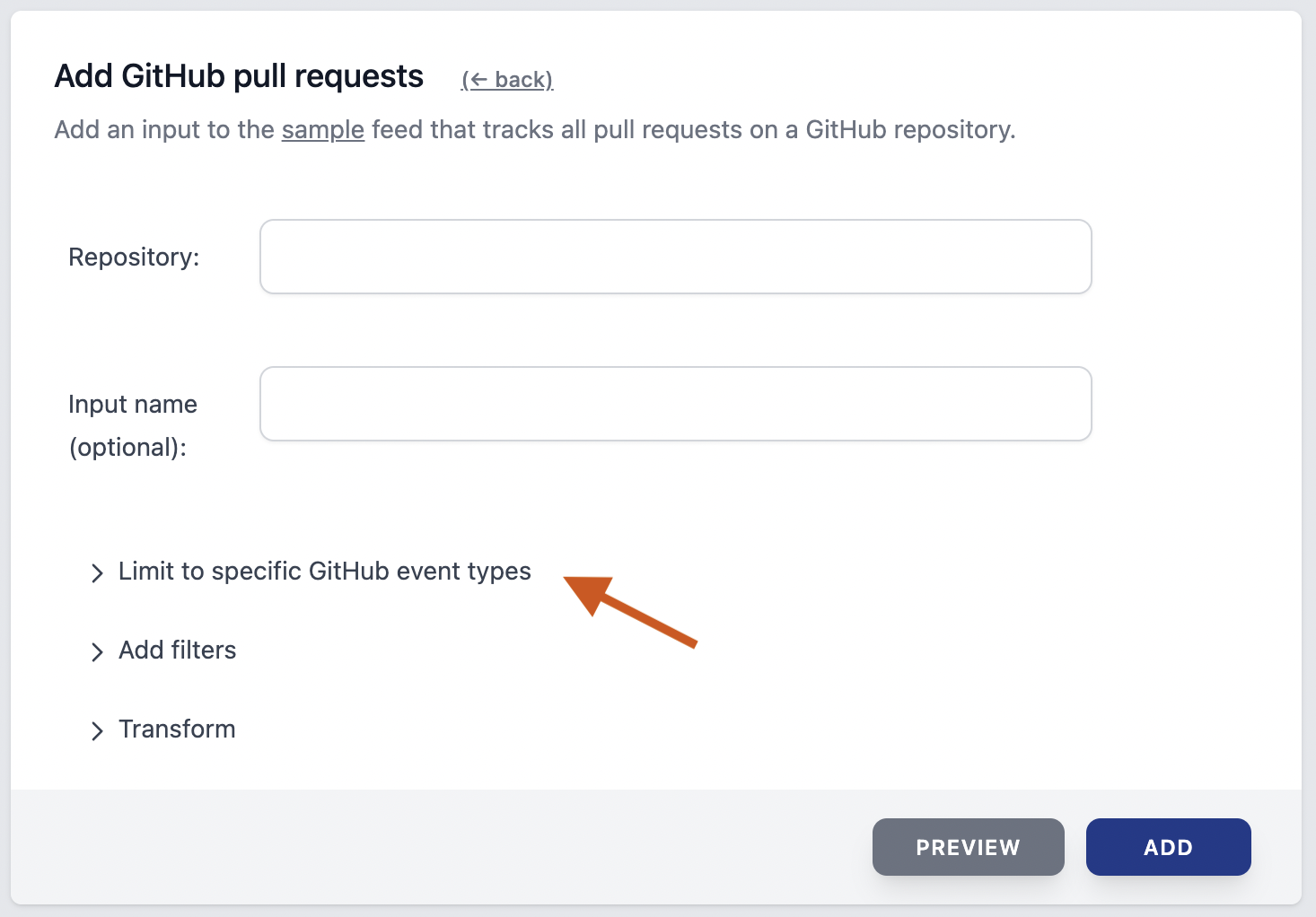
Choose at least one type of event to include in the feed. You can hover over each event type for a short explanation (this all works in the demo session).
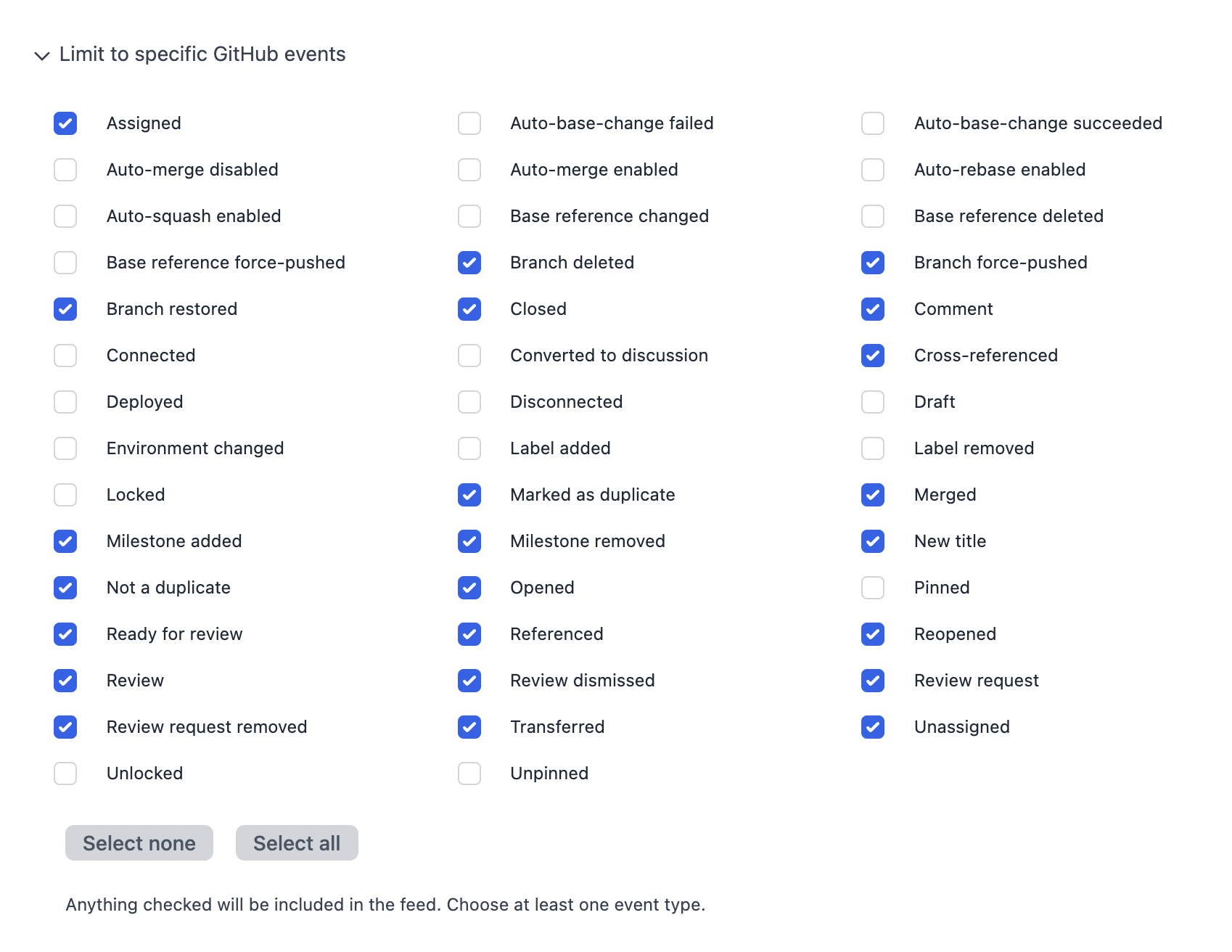
- What are GitHub Releases inputs?
-
These inputs let you track releases and pre-releases on a specific repository. After configuring the repository, you choose releases, pre-releases, or both.
Each item in the feed is either a release notice or we noticed it was updated afterward.
Sample, click to enlarge:
- What are GitHub Notifications inputs?
-
Yupdates will track your account's GitHub notifications and try to collect useful information about them.
The GitHub API for notifications doesn't provide a list of discrete events. Instead, we can get a signal more akin to "something happened" for issue-related notifications. From there, we query for more details about each issue. We may be unable to query for more information because we can't access particular repositories. In those cases, you will get limited information (which could be fine for many situations: enough to know whether or not to go to GitHub for more details).
GitHub doesn't provide a way to grant access to their notifications API without including write permissions (mark notifications read, dismiss them, etc.). Because of this, notifications are not included in our public or app integrations. We want those to be purely read-only. You will need to create a token with the "notifications" scope/permission.
- What is the GitHub status page?
-
Under your GitHub settings, a status tab lets you see how each input is faring, especially concerning authorization.
Our integration requires basic access to the GitHub API, but there are also per-repository access issues and a wide variety of specific roles and permissions that govern what information can be accessed.
This is a good thing to control from the GitHub side, but you might configure your credentials, and discover that every input except one is working. The status page helps you track down what is happening so you can change an input configuration or your credentials.
- What is the GitHub Public Integration?
-
Under your GitHub settings, there is a "Public Integration" tab where you can delegate permissions via OAuth2 to read any public repo. We created a dedicated way to do this because it's so common: a lot of us just want to track public repositories with pure read-only access.
You can add new public repos on the fly when you create new inputs. There's no need to go through another authorization process in the settings.
- What is the GitHub App Integration?
-
GitHub has a separate integration style that lets you control access in a detailed, fine-grained way. We don't have this exposed to customers yet, but this feature will let you delegate read-only permissions for private repositories, getting access to a lot of information without access to the source code itself.
An issue with using this style of integration for everything is that you need to re-authorize with GitHub every time you want to access a new repo -- even public repos. That makes sense for private repos, but we did not want this to be the main way to interact with public repos.
With public repos, you're regularly finding new ones and often tracking new dependencies as they're added to your projects. Things move fast, and Yupdates feeds are meant to be easy enough to configure that you can adapt quickly to new situations and needs. Requiring a new authorization for every new public repository would not be a smooth experience.
- What is the GitHub Token Integration?
-
Under your GitHub settings, there is a "Tokens" tab where you can add up to three different API tokens.
We strongly suggest you create tokens specifically for Yupdates and configure them with the smallest set of permissions you need. When you remove a token from Yupdates, we will never access it again. But you can also revoke them easily via GitHub if they are Yupdates-specific and not used elsewhere. Revoking via GitHub is better because you know for sure a token can never be used again.
Your tokens are stored safely using our secret system.
As discussed in the GitHub Notifications section, tokens are the only way to monitor notifications because the GitHub API does not provide a read-only way to do this. (Use the "notifications" scope when configuring a new token.)
The 'classic' tokens work best for notifications, but you can configure fine-grained access tokens with enough permissions to read issues, pull requests, and releases for private repositories. Our forthcoming app integration is a better choice for private repository access, but it's not available yet.
Over time, we automatically figure out exactly which credential to use for which API calls, but at first, there is a trial and error period where we see what works for each input's configuration.
- What are Email inputs?
-
Email inputs let you easily send items from anywhere you're working. It's an easy way to share or save items for later. You get unique email addresses that you can add to your contacts list, BCC on your emails, and conveniently use from the "Share" feature on mobile devices.
Adding an email input creates a unique address that will look like this:
xjuakv1f4w7rpn3sckfqve@example.com
- What are email prefixes?
-
When you send in an email, you can add any prefix you like to the email address (up to 32 more characters). We'll ignore those.
So, you could add an email address like this to your contacts:
readlater-xjuakv1f4w7rpn3sckfqve@example.com
And, as you're viewing something on your phone, you could "share via email", type "readlater", and it will autocomplete the rest. This is a painless way to add items from virtually any device.
- When would I want to use Email inputs?
-
You probably have a lot of devices you can send email from. Wherever you have email, you can now send items to Yupdates. Configure different addresses for different purposes, and attach them to different feeds. Now you can efficiently triage them in one place, or automatically save, tag, or share things elsewhere.
And newsletters. Newsletters have gotten popular in the past few years. Now you have a place to send a ton of them where they're easy to triage and bookmark. You can automatically extract links, filter them by keywords or regex, and in general, keep them at a manageable distance from your inbox.
A nice workflow is to add a lot of newsletters to a feed, filter them for a particular topic you're tracking, and then configure an email output. Only bother your actual inbox when a newsletter issue passes your test.
Other interesting options are notification-heavy email channels like AWS User Notifications.
- What are Pinboard inputs?
-
Pinboard is a bookmarking service with a wide variety of integrations and mobile clients, and you can configure Yupdates to create feeds from your bookmarks.
For example, if you have Yupdates feeds dedicated to different topics, you can add Pinboard inputs that restrict bookmarks to certain tags you choose when bookmarking them at Pinboard. They'll show up in Yupdates in the right places, and you can quickly search and triage en masse. You can also filter by title and description, not just tags. This is great for keeping topics separate or just keeping a copy of everything you bookmark there.
When we ship POST actions and outputs, this will be particularly powerful. Bookmark something from your normal workflow and automatically trigger a POST to any system. Or you can bookmark a few hundred things, then come to the Yupdates app to triage them, and only POST the things that really fit (i.e., use Yupdates actions that require a human decision to trigger vs. automatic outputs). Among many other things, this is a good way to research and curate an email newsletter you put out with a mix of thoughtful triage and triggered automations.
- How do I configure Pinboard inputs?
-
Every input you create will monitor your recent bookmarks. By default, you will get every single bookmark. Or you can choose up to three tags to filter your bookmarks.
If you choose one tag, you will only get bookmarks with that tag from that input. If you choose two tags, you will only get bookmarks with BOTH tags. And so on. This way, you can create many different, focused inputs across many feeds. Behind the scenes, this will not cause more Pinboard polling or increase your risk of being throttled.
You can also configure the regular filters and transformations that most Yupdates inputs have. These will apply to the bookmark title and description (what we refer to as the item 'content').
- How do I configure Pinboard credentials?
-
Head to Settings and then choose Pinboard. Here, you can add your Pinboard API token. This is also where you can unlink it and review if it's been working. If getting your most recent bookmarks from Pinboard starts to fail consistently, we'll alert you with a notification and email.
Your token is stored safely using our secret system.
- What are Pinboard RSS feeds?
-
Pinboard publishes RSS feeds for your recent bookmarks, specific tags, and other features like your "network" of accounts you follow there.
To find the feed URLs, log in to Pinboard, and look towards the top right of your bookmarks for an orange "RSS" link. Not every page there has this.
You can add this URL to Yupdates, like with any RSS feed.
There are advantages to using our direct integration. When you use an RSS feed, we can't pick up the tags you used on your bookmarks there. Having those tags means you can configure input filters by tag (and we display those tags in a Yupdates item view).
You will also avoid throttling. Using the RSS feed approach, if you wanted 20 different Pinboard inputs, we'd end up polling 20x more times than necessary. That will put unnecessary strain on their servers and make it more likely you don't get timely item updates due to throttling.
And a big advantage with our direct integration is the ability to save things to Pinboard.
If you only have a few things you want to track, or you're looking for something their API doesn't cover (like the "network" feed), their RSS feeds are a sensible choice.
- Can Yupdates save bookmarks to Pinboard?
- Yes, we have Pinboard actions that let you create a Pinboard bookmark from any feed item. With one click, we fire off an operation to create the bookmark. You can configure it with tags beforehand, and have different actions for different tag combinations. Read more in the Pinboard actions section.
- What are ConvertKit inputs?
-
ConvertKit is a popular email subscription and marketing platform, and you can configure Yupdates to track new subscribers or unsubscribers.
Use these to get a sense of the daily activity, filter for specific domain names and important email addresses, or auto-save/tag the items to ensure you have a running backup.
When we ship POST actions, that will be a good way to integrate subscribers or unsubscribers into another, custom workflow (with triage via actions, or automatically via outputs).
- How do I configure ConvertKit inputs?
-
First, choose between "Subscribers" or "Unsubscribers". Every input you create will monitor the respective stream of events by calling the ConvertKit API on a regular basis.
Optionally, name the input. Also optionally, configure the regular filters and transformations that most Yupdates inputs have. You can add many different inputs, each with different filters.
- How do I configure ConvertKit credentials?
-
Head to Settings and then choose ConvertKit. Here, you can add your ConvertKit API token (called the "API Secret" at ConvertKit, not the "API Key").
This is also where you can unlink it and review if it's been working. If getting your most recent subscriptions starts to fail consistently, we'll alert you with a notification and email.
Your token is stored safely using our secret system.
- Why are the initial unsubscriber timestamps not accurate?
-
When you initially start tracking recent unsubscribers, you may notice that the timestamps for each one are all very recent. This is because the ConvertKit API does not provide the unsubscription timestamp, only the initial subscription timestamp. Without that information, we base unsubscribe timestamps off when we detect each new unsubscriber. On an ongoing basis, this is accurate within a few minutes, but it is not correct for the initial scan.
- Are there Twitter inputs?
-
We integrated with Twitter in the past, and it was very useful. Unfortunately, their API is now too restrictive, and their API/partner policies are in flux. With the right changes and prices, there could be a path to bring back our direct integrations.
Yupdates can be a powerful companion to Twitter: track lists, bookmarks, favorites, follows, unfollows, and searches. Visually scan hundreds of tweets in a few seconds, filter through thousands of them every hour, and build custom search indexes that restrict your search to specific Twitter Lists or topics.
For now, with scripting skills, you can call Twitter and pump the items into our API.
- What is the Yupdates API?
-
The API lets you automate interactions with the system. With very little code, you can add items to a feed or poll for new items and take arbitrary actions.
This is especially helpful when Yupdates doesn't integrate with a system you're interested in. Take screen scraping as an example. You could create a hosted, serverless function that polls a website looking for a particular piece of information to change. Add a few lines of Python to send each change into Yupdates, and now you have a high-performance, durable way to browse, react, tag, and search it all for as long as you want.
If we're missing an integration you want, let us know! We have a prioritized list of upcoming integrations, and customer feedback drives the order and timing.
There is dedicated API documentation that gets into all the details. See below for more context, our versioning strategy, and links to our ergonomic SDKs.
- Is the API stable?
-
Not yet. We are operating as v0 until at least the preview program ends. Stable APIs should never change. Once we call a version stable, you can integrate with it freely and not worry about the syntax or semantics changing. We are first making v0 available and actively gathering feedback from developers.
The intent is that nothing will need to change, but we want to be sure it is working really well for our preview customers before completely locking it in.
- What is the long-term versioning strategy?
-
After v0, we will move to a date-based versioning strategy (for example, "2023-03-05") where (A) the version continues to be part of the base path as it is today, (B) new functionality is added to existing versions if there are no breaking changes, (C) new versions are added for breaking changes, and (D) older versions continue to work.
That means that after v0, you can adopt and test a particular API version and not be forced to move later unless it makes sense.
Cool APIs don't change.
- What languages can I use?
-
There is a Python SDK and a Rust SDK.
See the question below for an example of how easy it can be.
The OpenAPI spec for the API is available on the API docs page. You can use that to generate 50+ different types of client libraries across many languages (sample commands). Or if you paste the spec into the Swagger Editor, you get a point-and-click interface to generate clients.
Our SDKs are designed to be as ergonomic as possible, but if you are operating outside Python or Rust, those generated libraries could be a great way to go (vs. crafting your own HTTP calls, which is also documented and possible).
- How can I learn about API features as they're released?
-
During the preview program, the best place to learn about all new changes, including the API, is the newsletter.
If you are sticking to one programming language, you can also follow the release notes of the SDKs which will track changes to the underlying API.
- What are API inputs?
- Adding an API input to a feed gives you a unique token to send in arbitrary items. This works well from a cron job or serverless function set to run on a regular schedule. Call arbitrary APIs, scrape web pages, or send recurring business metrics and reports.
- What permissions does the unique API input token have?
- The only thing you can do in the API with this token is add new items to one feed. That restriction is a feature: it means you can add integrations in cron jobs, Lambda functions, etc., and if it was compromised, the person could not take destructive actions like delete feeds, delete saved items, etc. They can't even read items with it. When you remove the input, the token will no longer work.
- Can I see my API token again if I lose it?
- No. API tokens are displayed to you one time when they are created. You need to copy it to a secure password storage system. The raw value is never stored in our database (it's bcrypt hashed), so we can't recover it, even with a support ticket. If you lose or accidentally expose it, you should create a new one (and revoke the old one).
- Can I see an example integration?
-
First, you create the token in the app and save the value. It's the only time we'll ever display it (and we never store the raw value either: it's bcrypt hashed).
We'll use Python for this example.
Shell commands:
pip install yupdates export YUPDATES_API_TOKEN="1a7814fc25:c38bb526 ..."
Then, in the Python interpreter or a script:
from yupdates import yapi from yupdates.models import InputItem item = InputItem("the title", "the content", "https://example.com") yapi.new_items([item])That's all you need. You can integrate with any source you want and drop in the call to "new_items" to send everything in.
This works well from a cron job or Lambda function set to run on a regular schedule. Call arbitrary APIs, scrape web pages, or send recurring business metrics and reports.
Anything is game if you stay clear of throttling. You can find those limits on the pricing page.
- What are actions?
-
Every feed can be configured with actions: options that show up as a button next to every item.
Actions are not automated on purpose. For automation, we have outputs. Actions are for a way of working that is "half automated". You look at something and make a judgment call about what should happen, and only after that decision, you trigger the computer to do a bunch of things for you. Supporting triage really well is important, and a lot of the tools out there don't.
A simple example is tagging. You could leave this in the hands of machine learning if you like, but most people want to decide on what tags an item should get. It can be subtle. Some posts are far more interesting and relevant to your interests and projects than others, even if they have the "same topic" if you leave this to a computer to decide.
Tagging is also a good example of the difference between actions and outputs. For some feeds and some feeds only, you want to configure the items to always get a certain tag. For example, you are following all the official RSS feeds for your favorite programming language, and you can confidently auto-tag those with the language name. But a lot of other things out there needs a judgment call. Yupdates was built from the ground up with these multiple approaches in mind.
- Is there a list of actions?
-
See the service overview page for a high-level list of all of our actions with a short explanation for each one.
This FAQ page gets more in-depth. See the following:
- Where do I configure actions?
-
You configure actions for each feed on its configuration page. Or you can configure default actions that apply to all feeds.
- What are default actions?
-
Default actions show up on all of your feeds. We start you off with the basics: "save" and "tag". Every item in every feed will have buttons for those actions. Like any action, they're displayed inline when you're just browsing a feed and available when you look at the full content of an item.
You can add any action you want to the default action list. Or you can make the default action list empty. Or you can configure default actions but opt out of default actions for certain feeds.
- How do I know an action worked?
-
This depends on the action.
Some actions like "save" and "specific tag" will happen without leaving the page (using a behind-the-scenes call to the service). They do not need any input from you. You will see a green check mark appear next to the button after you trigger it, and this means it was successful. This keeps you on the page while you're triaging, so you can continue on.
Other actions need your input. For example, the "tag" action requires you to decide what tag(s) to use. If you click that button, you will jump to the item edit page. Decide on the tag(s) and choose the "save" button, and you will be taken back to the exact feed page where you selected "tag".
Other actions (like bookmarking) launch background jobs that are queued up and reliably retried against the target API. The green check you see means Yupdates has successfully received your assignment, and if there is an error (e.g., your credential stopped working), you'll get a notice in the feed activities.
- What are save actions?
-
When you trigger a save action, that item is copied into your personal database. No matter what happens with the feed now (including complete feed deletion), the item will be in your database. You can search it, tag it, and add notes.
- What are tag actions?
-
When you trigger a tag action, that item is copied into your personal database and then you are taken to a screen where you can choose the tag(s). Decide on the tag(s) and choose the "save" button, and you will be taken back to the feed page where you selected "tag". To learn more about tags, see the tagging section
- What are specific-tag actions?
-
These are tag actions, but they're pre-configured with a specific tag. Unlike the tag action, you never leave the feed page when you trigger this type of action. It just tags the item with a specific tag, and you move on. To learn more about tags, see the tagging section
- What are email actions?
-
When you trigger the email action, that item is sent, in its entirety, to the configured email address. The email subject is the item's title, and the email body contains links and the item's content.
Getting the item's link and full content in your email is often helpful. You may want to read it on a different device later, or email is your home and everything important should be there.
- What is the source address of these emails?
-
It comes from one of the Yupdates outbound notification email addresses, not your own.
- What email address(es) will it send items to?
-
You can only send items to your verified account email at this time.
- Can I add a prefix to the email subject?
-
When you configure the email action, you can add a prefix to the item's title, which will be the start of the email subject. If you like, you could have multiple email actions, each with unique prefixes, and then configure your email client to filter/forward/tag them differently.
- Is the full content included, or just excerpts?
-
When you trigger an email action, you're firing off one email for one item, and the full content is sent in the body of the email.
But, when you configure an email output, many items will be emailed at once. Because this can get unwieldy, you're given an extra choice for outputs: do you want to see excerpts? If you configure excerpts, each item will include a content snippet. If you don't, you'll get a list of links/titles and no content.
- What formats are available?
-
You can choose between HTML, text-only email, or a text body that contains JSON.
Most people probably want HTML, the default. It's more readable and all the links are clickable.
Here is an example JSON email. All of the fields should be self-explanatory. The "ts" field is a timestamp that's parseable as either RFC 3339 or ISO 8601.
{ "feed_name": "sample", "feed_id": "56dcd6942933a3bc4a3e928869edc19d464387cf92675", "feed_url": "https://feeds.yupdates.com/feed/56dcd6942933a3bc4a3e928869edc19d464387cf92675", "items": [ { "url": "https://www.peakscale.com/process-groups-runit/", "title": "Programmatic Process Groups with runit", "body": "[The content, removed for brevity]", "ts": "2021-03-05T00:00:00.000-00:00", "ts_epoch_ms": 1614902400000, "ts_epoch_sec": 1614902400, "item_id": "c6bfd458478044414f341614902400000.0000093886afc5252a64386041086a", "item_url": "https://feeds.yupdates.com/item/56dcd6942933a3bc4a3e928869edc19d464387cf92675/c6bfd458478044414f341614902400000.0000093886afc5252a64386041086a" } ] }
- What are Pinboard actions?
-
When you configure your Pinboard credential, you can create a bookmark from any feed item. After you make one click, we fire off an operation in the background to create the bookmark. As with any Yupdates action, you can create these as default actions, or tailor them to specific feeds.
You can configure the actions with tags ahead of time and have different actions for different tag combinations that you use frequently. For example, say you want to be able to quickly save things about your favorite programming language, so you configure a new default action like this:
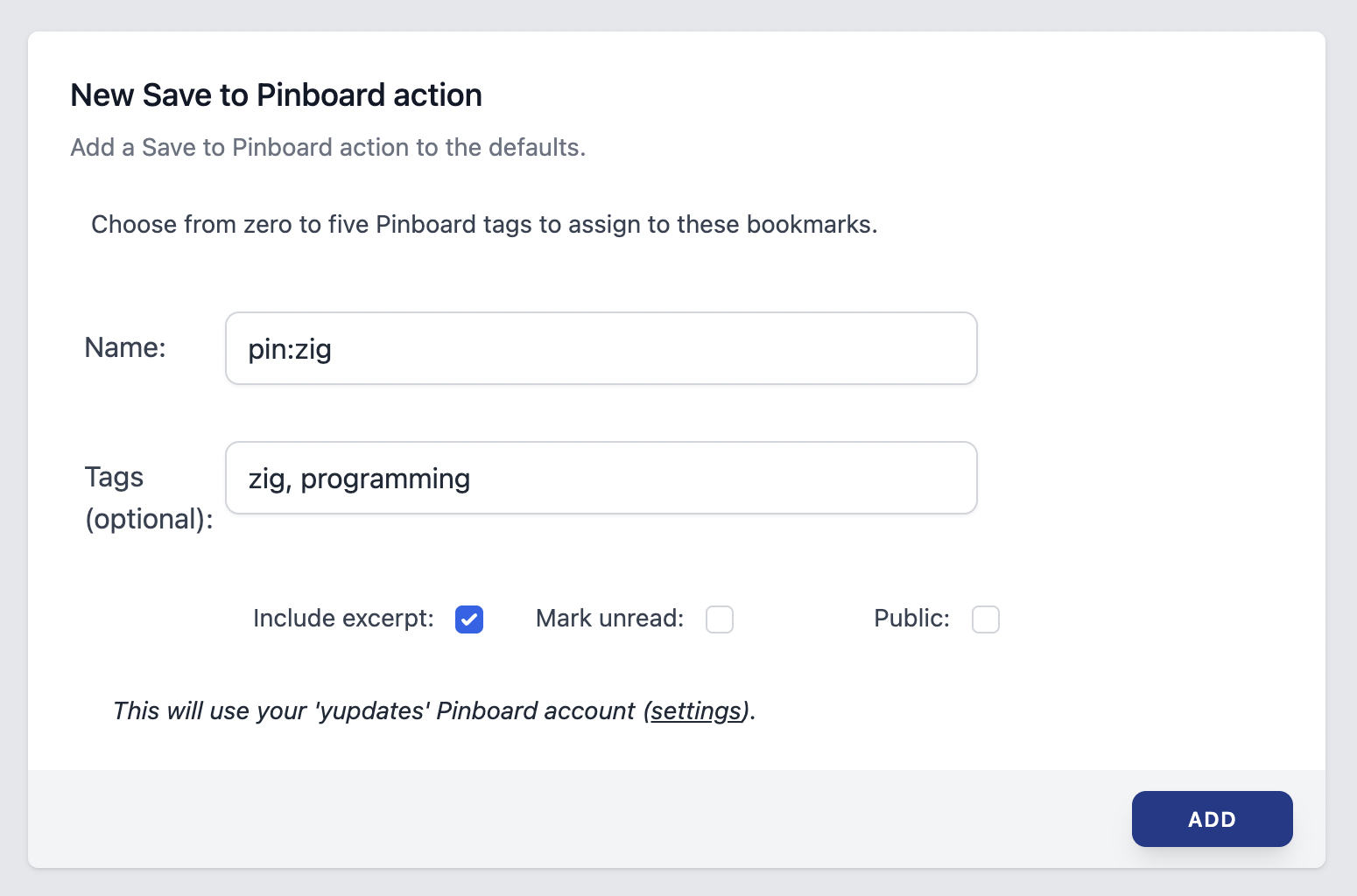
As you can see in the above configuration, you also get the choice to include an excerpt of the item body as the bookmark description, and you can decide if it should be a public or "unread" bookmark.
Is anything there interesting? Save it to Pinboard in one inline click as you triage items (or from the full view-item screen):

- What are Pinboard action options?
-
Note the screenshots in the previous question.
Like all actions, you need to name it. The name will be what shows up inline when you look at a Yupdates feed. Keeping these on the short side is good so you can fit in many actions.
You can configure zero to five tags (separated by commas or spaces). Whenever you use the action, it will make sure to bookmark the item using those tags.
The "Include excerpt" option determines if the bookmark description is filled. There are size limitations on the Pinboard side, and we also remove any HTML from the body text. In Yupdates, the item body can be displayed as HTML in your browser. In Pinboard, you generally want nice text paragraphs, not riddled with HTML tags, so we make that happen using a de-html-ifying library.
The "Mark unread" option corresponds to Pinboard's "read later" function. When you use that, there's an option to "mark as read" next to your bookmarks in Pinboard. Some people have the "mark as unread" option set as their default for all new bookmarks. If you have that set (at Pinboard), note that whatever you choose in the Yupdates configuration screen is what happens; the default will not be respected, you will need to check this option if you want the bookmarks to be marked unread.
The "public" option is off by default. Pinboard lets you publish your bookmarks to the world, and you would choose this option for the bookmarks to be public.
- What are POST actions?
-
When you trigger a POST action, that item is sent, in its entirety, as an HTTP post to the configured URL. This will be included in the "Standard" plan.
- What is the POST syntax?
-
We will provide the exact syntax when the feature has been released. The POST body will be JSON. See the JSON email sample above; it will be equal or similar. You will also be able to add up to 2 KB of extra HTTP headers to each POST; these are configured when you create the action, and they will all be stored safely using our secret system.
- What are outputs?
-
When you want to automatically apply an action to every single item in a feed, turn to outputs.
Where it makes sense, there is a corresponding output for each action.
- Auto-save: save every new item to your personal database.
- Auto-save and mark read: save every new item to your database and mark it as read in the feed.
- Auto-tag: save every new item to your personal database and give it a specific tag of your choice.
- Email: send items to your email on a regular basis. This is not strictly one email per item, but you will get email updates throughout the day as new items arrive.
- POST: Coming soon.
- Private RSS/Atom feeds: turn any of your feeds into a private RSS or Atom feed to read in other clients. This makes it easy to check for updates on any mobile platform without signing in to Yupdates. Or it lets you use Yupdates as a triage, consolidation, notification, and search engine, with something else as your primary reading interface. This option has a dedicated FAQ section below.
- When do outputs run?
-
Outputs run after new items arrive in a feed. But, there's a delay, and the item may be visible to you in a feed before they run, especially if you have refreshed a feed in your browser right after items arrived in the system.
Email and POST actions accrue items and send them periodically. This saves you a considerable amount of email noise, and make it less likely you will hit your outbound email and POST limits.
- What are RSS/Atom outputs?
-
This output type lets you turn any of your feeds (or the firehose) into a private RSS v2 or Atom feed to read in other clients.
This makes checking for updates on any mobile platform easy without signing in to Yupdates. Or it lets you use Yupdates as a triage, consolidation, notification, and search engine, with something else as your primary reading interface.
- How do I configure RSS/Atom outputs?
-
Go to any of your feeds' configuration page and choose "Add new output". After choosing and adding the "RSS/Atom" output type, you will be shown two URLs you can copy and paste into another client. One is for the Atom format; one is for RSS v2. Readers typically handle either one.
While the URLs are based on a secret token, RSS/Atom outputs prioritize convenience over security. Unlike an API token, you can view the URLs again in the app. To see them again, go to a feed's configuration page, and choose "Reveal" in the output section:
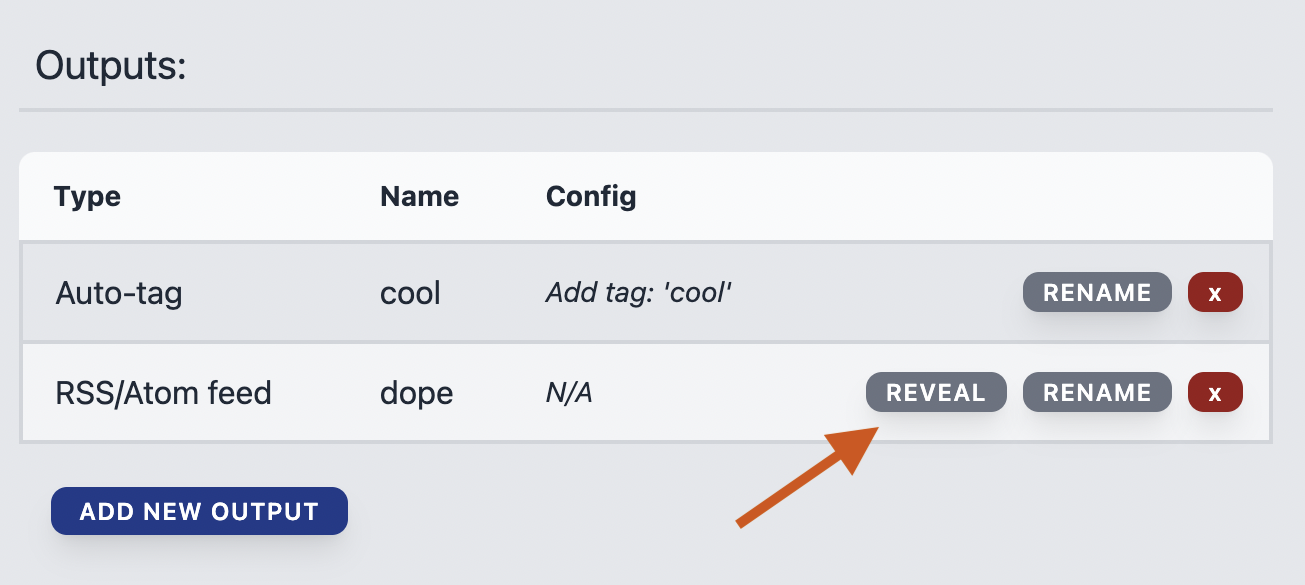
- Is there an RSS/Atom output for the firehose?
-
Yes, you can generate an RSS/Atom feed for the firehose. It's just configured in a different place.
Go to the Firehose configuration page, and make sure the firehose is activated. Choose "Enable output", and you will see two URLs you can copy and paste into another client. One is for the Atom format; one is for RSS v2. Readers typically handle either one.
If you deactivate the firehose, this will stop working, and you will need to reenable it if you reactivate the firehose. Note that each time you reactivate, we generate new URLs.
- What does a 'private' RSS/Atom feed mean?
-
RSS/Atom outputs are intended for personal use. The URLs are based on a secret token, and you can load them into a handful of your devices and access them simultaneously from a few different IP addresses. But, they are not freely available for wide consumption on the internet; if too many clients poll them, they are throttled for your protection and ours.
There are two significant issues with hosting public feeds. One is bandwidth costs: public consumption would far exceed the subscription prices we are charging. The second issue is that we are not a content publisher. Publicly hosting feeds on behalf of customers means we'd need to respond to DMCA takedown notices, detect if anyone is taking private data and making it public (which many service terms rightly forbid), and handle many other content moderation issues that need ongoing intervention.
- Is a password required for RSS/Atom outputs?
-
Each RSS/Atom output has a unique URL based on a secret token. This should be treated like a secret, and you do not need any additional password on top of this.
Most readers are not equipped to handle password-protected feeds (or other types of credentials). If yours can, please create a support ticket to discuss if supporting it is possible.
- How often can I poll RSS/Atom outputs?
-
If you're grabbing the latest on demand, like when you deliberately go to check your RSS reader on mobile or desktop, you should not ever have to think about this.
Otherwise, be aware that RSS/Atom outputs won't change more than once per minute: polling more often than that is not worthwhile. Most Yupdates feeds don't change more often than that, anyhow. If you have more than one device/reader configured to poll, a good cadence would be at least 2 minutes for each. This will steer clear of throttling and let you stay on top of the latest, incoming items.
- Do RSS/Atom outputs have limits?
-
As discussed in previous questions, there is a limitation on how many clients can simultaneously access the same feed.
Also, readers need to follow redirects (HTTP 302 temporary redirects), and they typically do.
There are also limits on how many you configure at once in your account. To find the limits that apply to your subscription, see the pricing page (they differ by which plan you're on).
- What are limits?
-
Every subscription comes with some constraints, as we are not able to poll infinite amounts of sources, index the entire internet, or provide infinite content storage. That would be sweet, though.
To find the limits that apply to your account, see the pricing page (they differ by which plan you're on).
- What happens when a limit is exceeded?
-
This can differ depending on the limit. If you go to add a new input that would exceed your maximum, the system will not let you. As you approach your saved and indexed limit, the system will start warning you ahead of time, and you will eventually get a notification email. If you exceed the maximum number of inbound emails per day, the emails will start bouncing. If you exceed other limits, you may only receive warning messages in the activities section.
- Can content be missed because of limits?
-
There may be a situation where we cool off monitoring for ~30 minutes because your items per hour limit was exceeded. If someone has posted new content in that hour, we miss it, and then they delete it, then yes you could miss it (also true if that happens in between our regular polling intervals, but the longer time period makes it more likely).
Or you may be using Yupdates in a really automated way, and bumping up against the limit of 750 POST outputs per day. Those will stop firing for a period of time, and the receiving system may end up not receiving data.
- Are these soft limits or hard limits?
-
Everything listed on the pricing page is a hard limit (you won't be able to exceed them). We want to just be honest about what you get. Our scaling model relies on each subscription being able to cover its own activity. Many services will offer higher limits in a plan, and they hope that most customers lightly use the service to make it all work in the long-term.
If a limit hinders you or appears out of place, we would love to know more about it. The intent is to have limits high enough that most people don't need to ever think about them, balanced against protecting runaway resource usage and impossible infrastructure costs. But we want to help. We may make exceptions in some cases, or even alter how the system works. Don't hesititate to create support tickets to discuss.
- How can I check on my current usage?
-
Navigate to "Settings" and then "Plan" to see information like your input count and the amount of data saved and indexed.
- What about new inputs? Do those items count?
-
Whenever you add a new input, we initially bring in 50-100 items (if they exist). These don't count against the items-per-hour limit; that would be pretty annoying.
The items-per-hour limit is more about ensuring the ongoing polling and item intake is sustainable in the long term. We made these limits high enough that they shouldn't be hit regularly. If you have an exceptional situation you want to discuss, please email or open a support ticket.
- How often do you check sources for new items?
-
Yupdates frequently attempts to find more items from a source, usually by making requests to external servers. There is a baseline polling rate for most inputs which will differ based on the plan you've subscribed to (see the end of the pricing page for details).
This is not applicable to email inputs or the API, which both 'push' items to the service.
There are a few special cases where we need to slow down to meet the external service's throttling limits. This has nothing to do with our polling capacity; it's because the sources are limited. An example is with the Reddit integration.
If an input source is having availability or authorization issues, we will slow down until things clear up (if they ever do). We may also slow down if you run into the maximum new items per hour limit (also found at the end of the pricing page).
- How are logins protected?
- We've integrated with Auth0 to protect logins. Login pages are ripe targets for bots, coordinated attacks, and brute force attempts, so we have Auth0 host login.yupdates.com on our behalf. They securely store your password, and they have around-the-clock teams dedicated to availability and security.
- Is multi-factor authentication available?
-
Yes. Every paid plan lets you opt in to multi-factor authentication (MFA) using time-based, one-time password solutions like:
- Authy
- Yubico Authenticator
- Google Authenticator
- The iOS password manager (iOS 15 and higher)
To configure MFA, head to the Yupdates "Settings" page and choose "Security".
During the setup, you will generate a recovery code that should be stored somewhere both encrypted and backed up.
If you lose access to your authenticator, the recovery code is the only way to access your account. There is no other way to bypass MFA (if you could reset it all via email, that would defeat the purpose).
- How are API tokens protected?
-
Yupdates API tokens are much like passwords, and possessing them will give an attacker access to whatever rights have been granted to the tokens.
When you generate a new API token, the system will show the raw value to you once and never again. Store its value securely, and never share it with others or expose it publicly. We will deactivate publicly discovered API tokens.
The API token is only shown to you once as a good practice, but it's also because the service will not ever store the raw value, so we couldn't show it again or recover it even if we wanted to. Only a secure hash of a token is stored (using bcrypt). So, if you have lost or exposed an API token, you should revoke/replace it by creating a new one.
Lastly, the service protects against brute force attempts to guess API tokens using our mechanisms for general throttling, more aggressive throttling of suspicious activity, and full-on IP address banning in some cases.
- How are inbound email addresses protected?
-
Email inputs prioritize convenience over security. Unlike an API token, you can view the email address again in the app. And email addresses are often visible over the open internet when they are processed (by mail servers, at minimum). And, of course, they will be visible to other people if you add them to CC lists instead of BCC (which is a much better idea).
Email inputs are for personal use. Posting these email addresses will likely fill your feed with spam and exhaust your quotas. We will deactivate publicly discovered emails, especially if abusive behavior is detected.
- Is my data isolated?
-
Yes. We built Yupdates to be multi-tenant, from the ground up. And resource identifiers only make sense in the context of your account, which you need a login to access. But, the same databases are being used for multiple customers, and there are other pieces of shared infrastructure like API and monitoring servers.
Our secret system provides extra layers of isolation using completely separated AWS accounts. You can read more about that below.
If you want us to run Yupdates for your company in an isolated fashion, using completely separate infrastructure and URLs, contact tim@yupdates.com. This will cost 100s of times more than a monthly subscription, but it's possible.
- Is content encrypted?
-
The service is only offered over HTTPS, and everything coming into the service or being transmitted to you is encrypted. Yupdates can be configured to monitor unencrypted HTTP feeds; the GET calls to retrieve HTTP content would not be encrypted. Incoming and outgoing email is not encrypted. If an attacker gains full access to our internet-facing server fleet, they will be able to read from the database and obtain unencrypted data (but it would still not possible to obtain secrets, as discussed below).
All titles and content are stored and indexed as plain text in our internal search engine, run on AWS. If we ever move to a third-party "hosted search" product, we will (A) let you know well ahead of time and (B) give you a way to opt out of the migration.
You can send encrypted data into Yupdates and read it back out that way. The system would not be able to (meaningfully) search and index the content, but tagging, saving, and piping the content to different places is still useful. Perhaps we could collaborate on a browser plugin that would transparently un-encrypt the content using a key that's only present on your own machine. Always open to discussing ideas; just email tim@yupdates.com.
- How are secrets protected?
-
Yupdates reads and writes to many external systems, often in the context of your accounts. Doing that securely is a top priority.
Services like GitHub allow you to delegate certain rights to third-party applications, usually using OAuth grants. We will always look to integrate this way if it's available. It allows you to scope down access to only the few permissions that Yupdates needs and gives you a way to revoke access from outside of Yupdates (for example, you go to your GitHub account and revoke the access there).
But, some integrations do not offer delegation and need you to supply a credential to Yupdates. We have a robust system for storing and isolating them.
There's a dedicated page to explain that system fully.
- Who is your billing provider?
-
Subscriptions are powered by Stripe. The information you share with us for billing purposes is shared with Stripe. Your credit card number is only ever shared with Stripe (it is sent directly to their servers), but we can look up its last four digits.
The details can be found in our privacy policy and Stripe's privacy policy.
- When am I billed?
-
Your billing cycle starts on the day you sign up and renews monthly on that same day of the month.
- How can I get help?
-
If something is wrong, or you have a question, do not hesitate to create a support ticket. There is a "Support" link at the top right when you are logged in. This is the fastest way to get a response.
You can also directly email support@yupdates.com, but note that we won't be able to make any changes to your account, divulge any information, or access any account details without proof of a login to your account. This is true even if you use an email address associated with the account. Do reach out, and we will answer your questions, but it may come to a point where you need to follow some quick instructions to verify your identity before continuing.
- What are the terms and conditions?
- See the full terms and conditions here. This is what you agree to when you subscribe to the service.
- What is your privacy policy?
-
See the full privacy policy here. Yupdates is privacy focused, and we will go to great lengths to protect your information and identity (while always remaining within the laws that govern our company).
It is not a social network. Any public-facing feature will be opt-in.
We do not track you across the internet or sell your data. This is a pure subscription service for people that want powerful tools that simply do what they do and then get out of the way.
- Is my data viewed by the administrators?
-
Not intentionally, but yes, it is technically possible. We regularly keep track of errors, including error aggregates of domains that are polled by our system. In some cases, we may need to block certain sites, negotiate with their administrators, etc. While investigating ongoing errors, we may need to see particular configurations, including RSS URLs. See the privacy policy for the details. And see a relevant encryption-related question above.
- Are the terms and conditions and privacy policy ever revised?
- Yes. If we update our terms and conditions or privacy policy, you are given notice of the changes. If you want to opt out of a change, please reply to the notice email or open a support ticket. Opting out will typically mean an end to your subscription, but we handle this on a case-by-case basis.
- What is the preview program?
-
The Yupdates preview program is our initial crossover into paid subscriptions. During the preview, you can secure a substantial, permanent discount. Thank you for being one of the first customers!
The earlier you subscribe, the more significant your permanent discount will be. As more people sign up, and as the full launch approaches, the discount will be reduced until it gets to 0% and the preview program is over.
See the pricing page to see the current discount we're offering.
- Does 'preview' mean something is missing?
-
In the grand scheme of things, we're just getting started, and we have a lot of integrations and features in the works. The ones up next are marked as "coming soon" on this site. But nothing fundamental is missing, and the service is in production mode.
As the preview progresses, we are making each plan better and better. You will get more and more out of it over time, but the discount will decrease. The earlier you get in, the better. You can see what's coming soon from this site, but there's even more in store before the full launch 🙂.
- When will the preview end?
- We are adjusting the discount percentage based on a combination of time, the number of sign-ups, and the integrations and features being added. The only way to secure today's offered discount is to subscribe. The discount may drop by a partial %, 1%, or even 5% at once. Subscribe to our newsletter, and we'll let you know as that changes.
- Does the discount apply to every plan?
- The discount is permanently associated with your account. If you sign up for one plan and want to move to another one later, the same % will be applied to that new subscription. As long as you keep an active subscription, you'll be able to move between plans and carry the discount with you.
- If I re-subscribe later, do I still get the preview discount?
- The discount is permanently associated with your account. If you delete your account, the discount will disappear with it. You must maintain an active subscription to get the benefit. However, say you've been with us for a year or two, leave for a month and then regret it: get in touch. In these types of situations, we're not going to be jerks.